Matchmaking Ruleset Draft
1. Overview
For more convenient use of the Matchmaking Ruleset, we provide the feature of saving the Ruleset as a draft, so there are currently two states of the Ruleset: Normal and Draft. At the same time, the Ruleset draft can also perform other normal Ruleset-related operations, such as Debug Rules and New Simulator Case.
The draft Ruleset has the following limitations:
- Ruleset draft data cannot be associated with Match Configuration.
- Ruleset draft data will not be validated by default when it is saved, and there may be problems when performing operations such as Debug.
We strongly recommend that you save as a draft when writing a Ruleset, and then submit the Ruleset to ensure the data reliability of the Ruleset after performing operations such as Validate, Debug, and Simulator Test of the Ruleset.
2. Ruleset Type Introduction
As mentioned above, Ruleset has two states: Normal and Draft. The flow of the two states is shown below.
Case 1. Create -(Submit)-> Normal
On the create (edit) page of Ruleset, we can see that there is a Submit button at the bottom of the page, which is used to save the current Ruleset form data as Normal data, as shown in the figure:

After the save is successful, you will see the following information in the Ruleset list:

Case 2. Create -(Save as Draft)-> Draft
On the create (edit) page of Ruleset, we can see that there is a Save as Draft button at the bottom of the page. Click to save the current Ruleset form data as draft data, as shown in the figure:
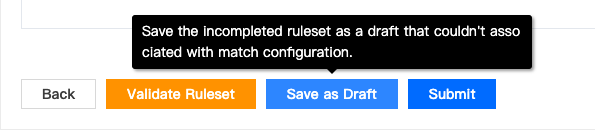
After the save is successful, you will see the following information in the Ruleset list:
⭐️ Draft data will display the draft Tag in front of the Ruleset Name.

Case 3. Normal -(Save as Draft)-> Draft
If you want to convert Normal's Ruleset to draft data, there are two situations as follows:
Ruleset is not associated with MatchConfiguration
Select a Ruleset, enter its edit page, and click the Save as Draft button at the bottom to save the data as a draft data:
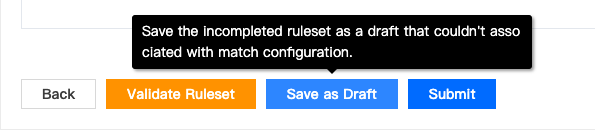
Ruleset will not be validated when saving data as a draft;
Once the data is saved as a draft, it cannot be associated with Match Configuration;
Ruleset has been associated with MatchConfiguration
The Ruleset (eg, ruleset 1) that has been associated with the Match Configuration cannot be directly saved as a draft. Once you want to save it as a draft, Save as Draft, the following prompt will pop up:
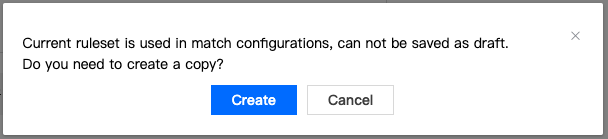
PGOS will determine whether the Ruleset is associated with the MatchConfiguration, and if it has been associated, it will prompt whether to create a new copy for draft data. Once you click Create to submit, PGOS will create a draft copy based on the current Ruleset. As follows:

The created copy will not affect the Normal data; please use it with confidence.
Case 4. Draft -(Submit)-> Normal
Select a Ruleset draft data, enter the editing interface, and we can see that there is a Submit button at the bottom of the page. Click to save the current Ruleset form data as Normal data, as shown in the figure:
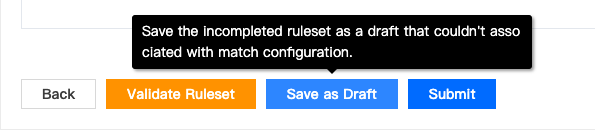
After updating the data to Normal data, you can use it to associate with the Match Configuration.