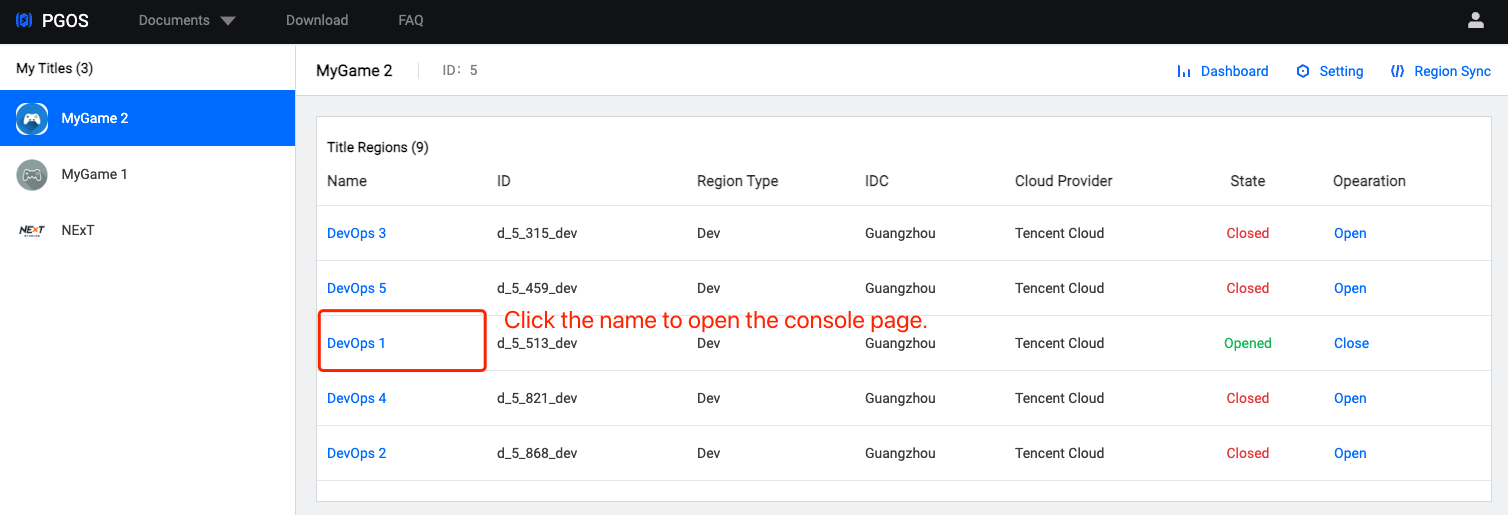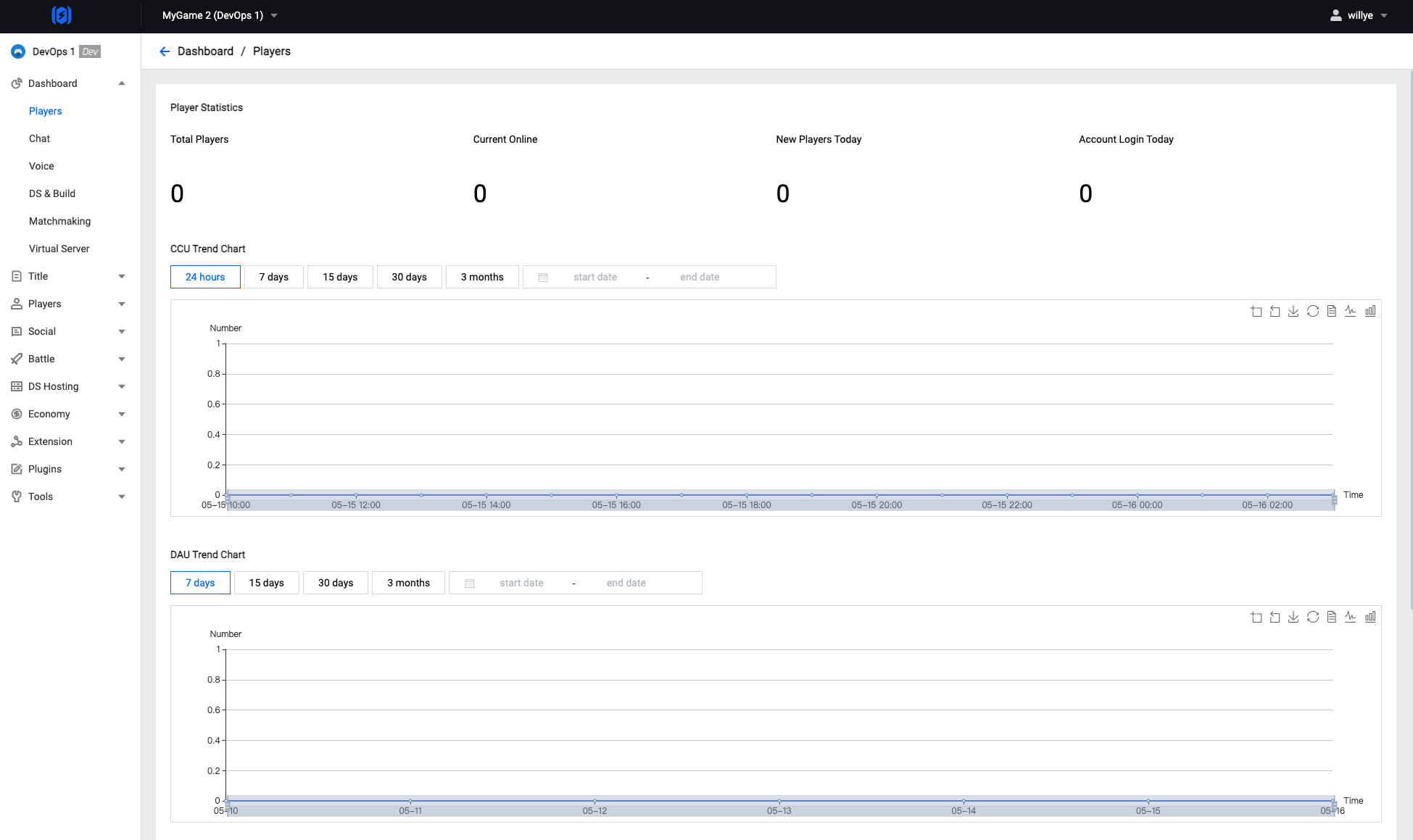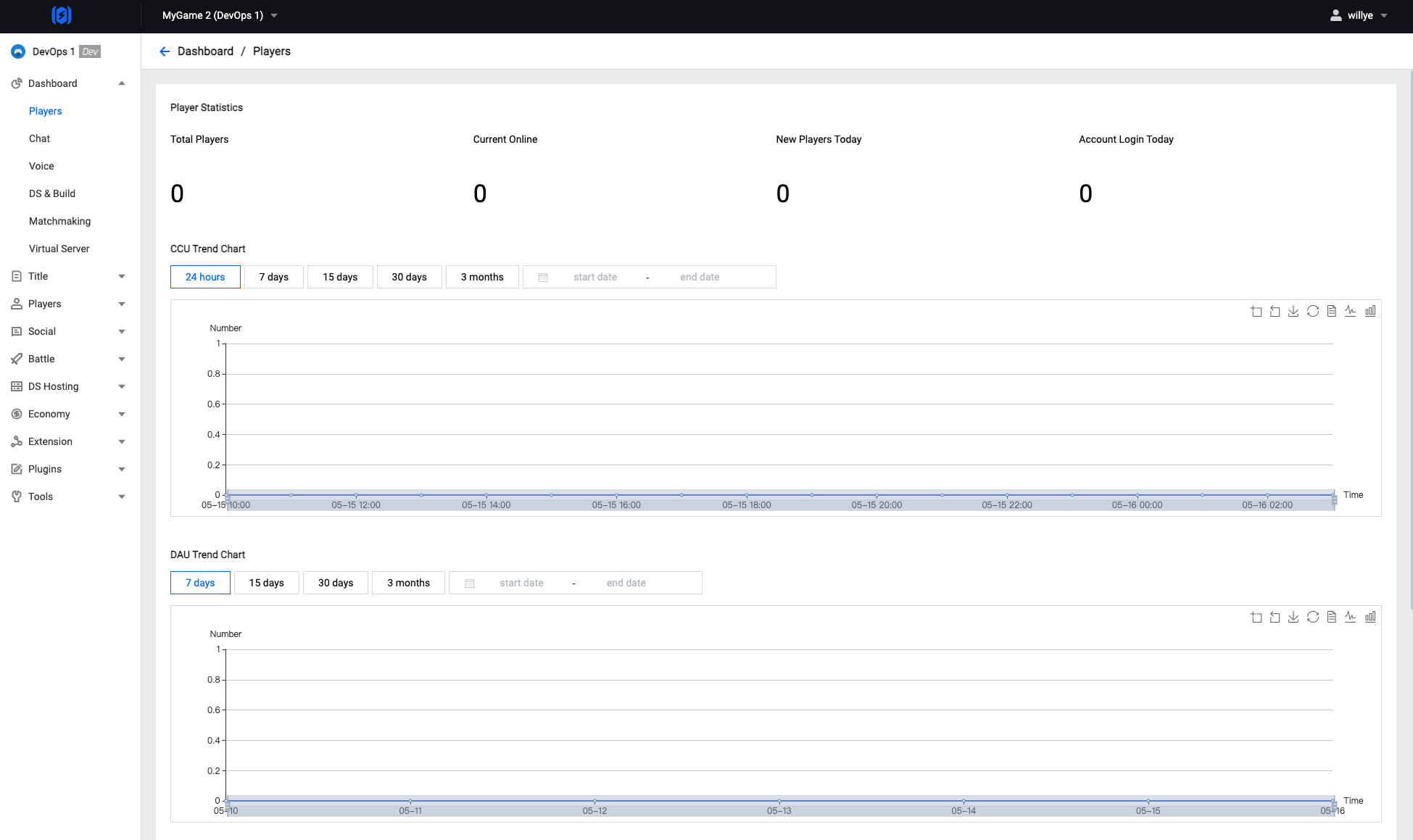Overview
Welcome to the PGOS Console. This guide provides a short introduction to working with the console. To learn how to work with individual services in the web portal, please refer to the Service Manual for detailed information.
The Console is a web application that contains title & region management and account settings. You will see the console home page when you first sign in.
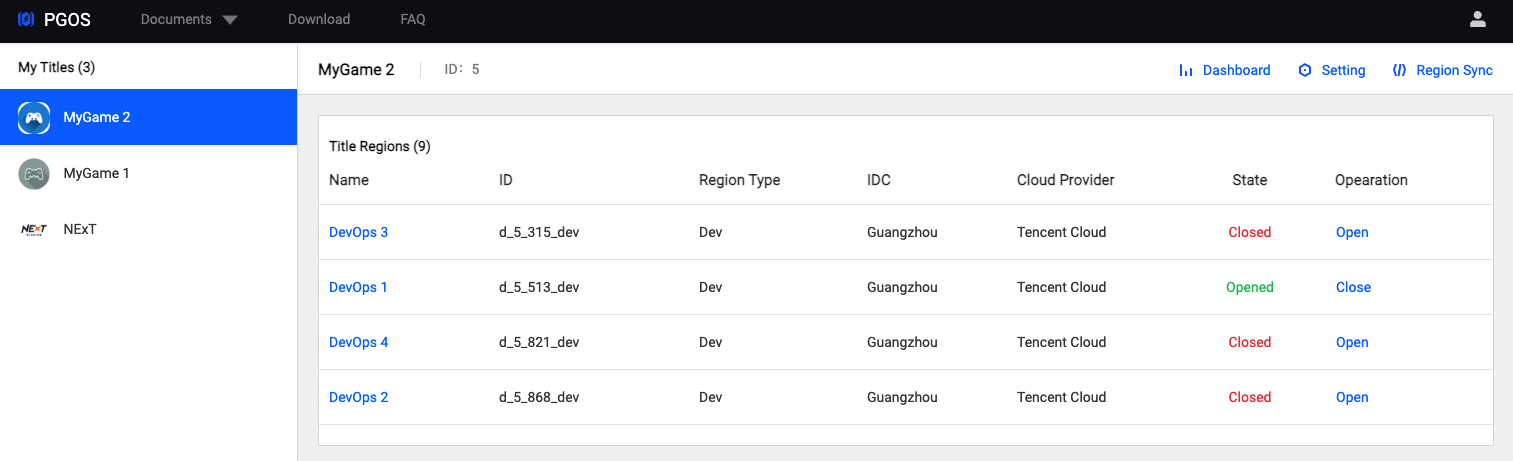
- Considering the security and confidentiality of business data, you may only set up and manage your own titles.
- The administrator will assign an account and initial password to you. You will be able to assign a nickname and change the password later.
Title Region Open & Close
After you select a Title, in the Title Region list on the right, we can view the state information of the current Title Region through the State property. You can change the state with the Operation operation on the right.
1. Close Title Region
Select any Title Region whose status is Opened, and click the Close button in Operation on the right. You will be prompted with the following information in the pop-up dialog:
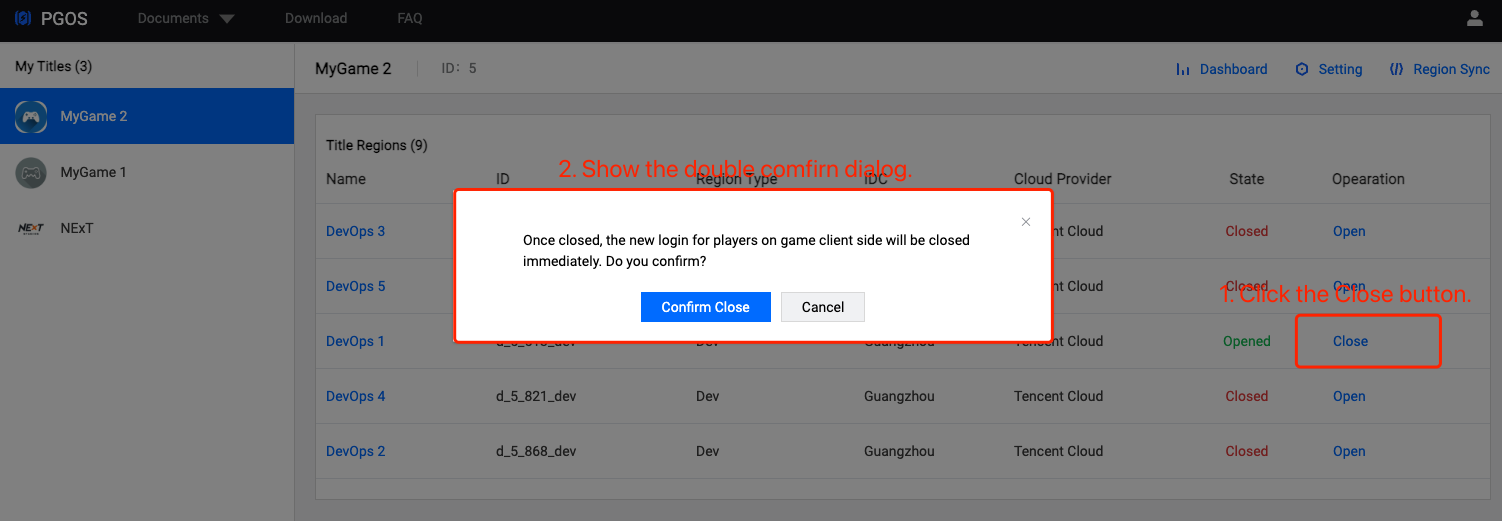
After you have confirmed to Close the current Title Region, the new login for players on game client side will be closed immediately.
2. Open Title Region
Select any Title Region whose status is Closed, and click the Open button in Operation on the right. You will be prompted with the following information in the pop-up dialog:
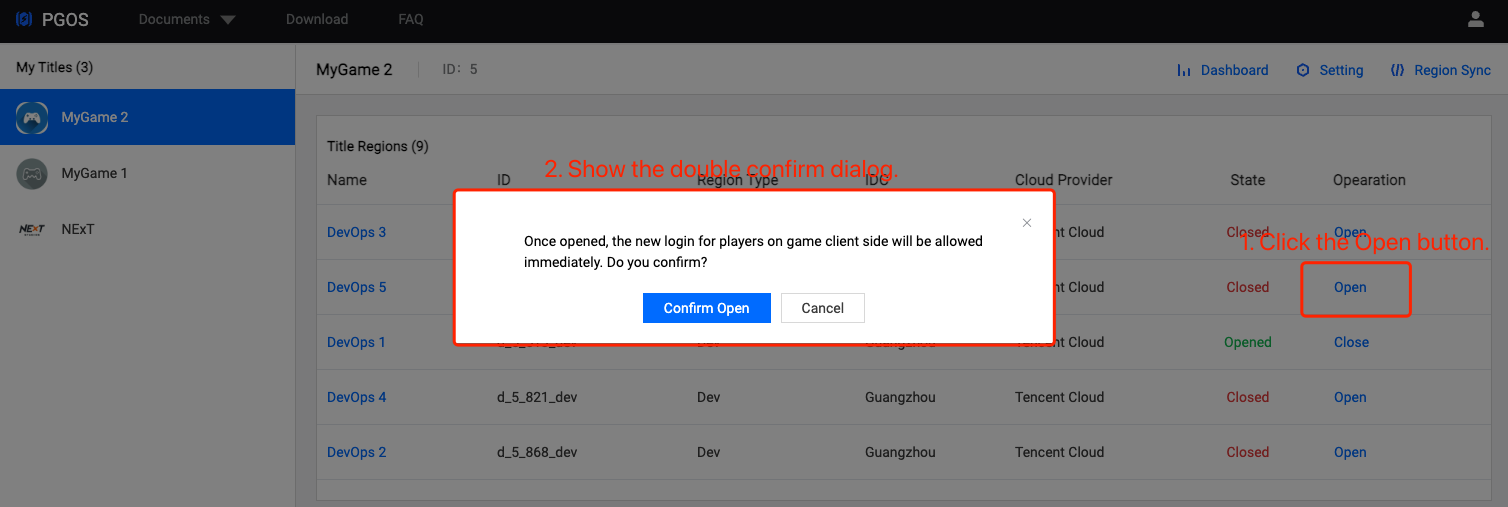
After you have confirmed to Open the current Title Region, the new login for players on game client side will be allowed immediately.
Manage Title Region
Select any Title Region (whether the status is Opened or Closed), and click the Name on the right to jump to the corresponding Console page, as shown below: