Install PgosSDK UE Plugin
You can follow the steps below to install the PgosSDK UE plugin:
- Copy
PgosSDKfolder to thePluginsdirectory of your game project. - Regenerate visual studio project files of your game project.
- Add
PgosSDKas module dependency in your game projectBuild.cs. - Execute build for your game project in visual studio.
The following are detailed introductions:
1. 1. Copy PgosSDK Folder to the Plugins Directory
Unzip the downloaded package and copy the PgosSDK folder to the Plugins directory. If there is no Pluginsdirectory under your game project, then create one.
2. 2. Regenerate Visual Studio Project Files
Although UBT will automatically compile all code files in the Source directory, we still recommend you to do so, so that you (as a code developer) can easily access the latest PGOS interface files from the Visual Studio Solution Explorer.
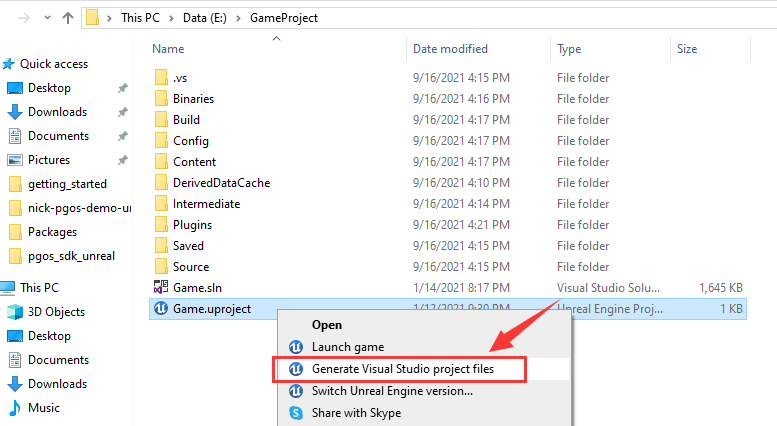
3. 3. Add PgosSDK as Module Dependency
Open {YourGameProjectName}.Build.cs, Add PgosSDK as module dependency:
PrivateDependencyModuleNames.AddRange(new string[] { "PgosSDKCpp", "PgosSDKBp" });
Here is a example:
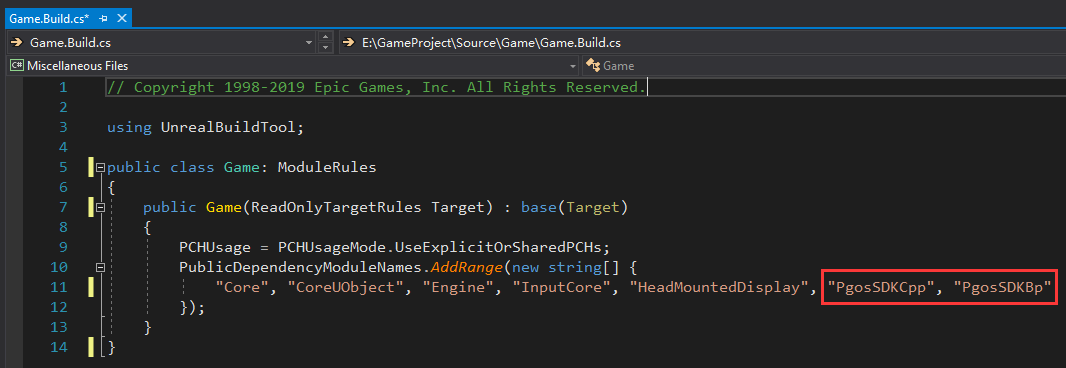
PgosSDKCpp: used for C++ code, It is a REQUIRED module for game.PgosSDKBp: used for blueprint code. It is an optional module for game.
4. 4. Execute Build in Visual Studio
Execute a build command in visual studio to make sure that everything in the plugin works fine.
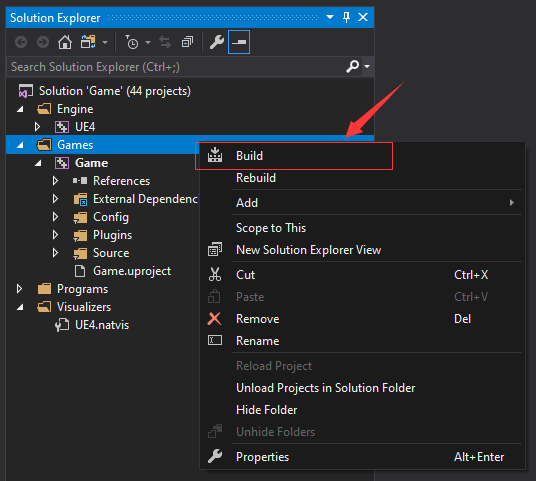
If there is no error in the visual studio output window, then the PgosSDK UE plugin is installed successfully.