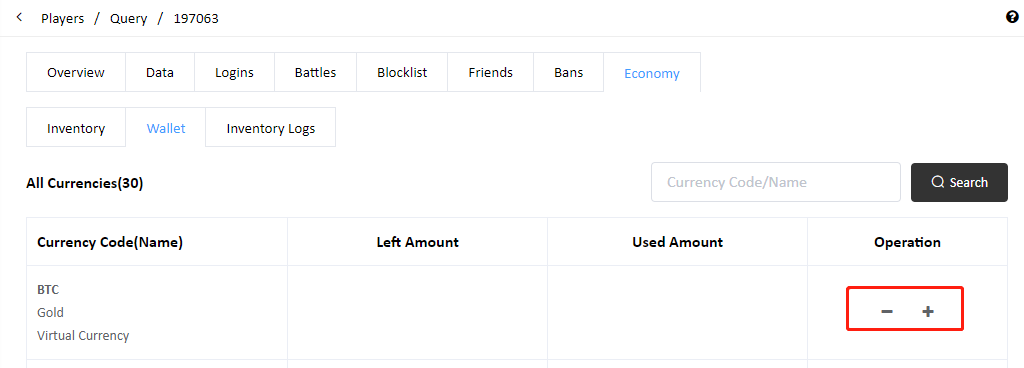Typical Use Case
Here, we use a shooting game to illustrate how to define items, grant items, purchase items, and consume items.
1. Configure Your Game Economy
If this is your first time using PGOS Economy, we recommend you follow the configuration process below:
- Configure virtual currency
- Configure normal items
- Configure bundles and containers
- Configure stores
1.1 Configure Virtual Currency
In PGOS Economy, you can configure one or more virtual currencies based on the needs of your game. In this example, we have defined two virtual currencies, Gold and Diamond.
- We set a larger initial deposit for Gold to allow players to quickly start using this currency.
- Diamonds are obtained by winning battles, so we set the initial deposit as 0.
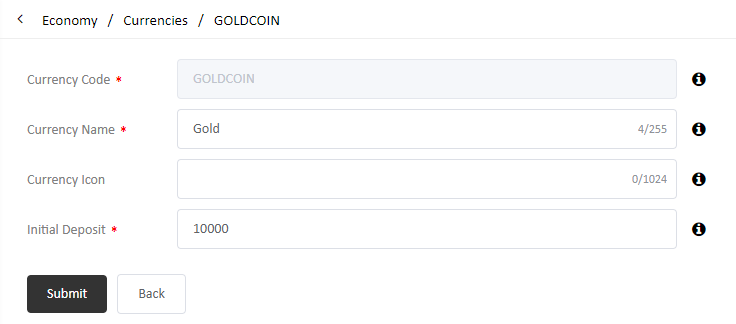
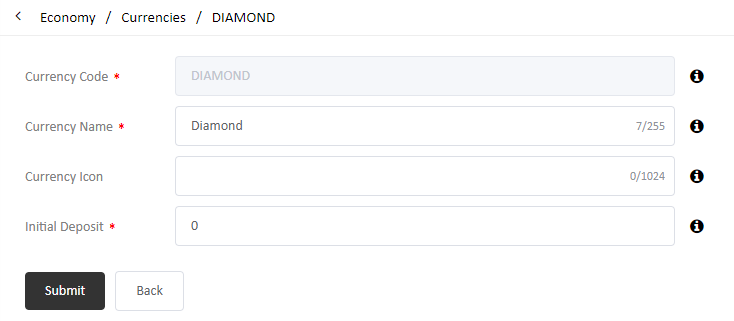
1.2 Configure Normal Items
Normal items are individual items used in the game that cannot be split up, such as a single piece of armor or scroll. Some examples are provided below:
Character Skin
Generally, there is no point in having multiple instances of a single skin item, so the is_unique property is set as "True" for skin items.
item_id: "item_skin_1111"
display_name: "Christmas style skin"
is_unique: true
is_stackable: false
is_consumable: false
tags: "class:skin"
default_custom_data: "-"Bulletproof Vest
item_id: "item_armor_2222"
display_name: "Bulletproof vest"
is_unique: false
is_stackable: false
is_consumable: false
tags: "class:armor"
default_custom_data: "armor_value:15"Submachine Gun
item_id: "item_weapon_3333"
display_name: "Submachine gun"
is_unique: false
is_stackable: false
is_consumable: false
tags: "class:weapon"
default_custom_data: "attack_value:10"Experience Bonus Scroll
item_id: "item_scroll_4444"
display_name: "Experience bonus scroll"
is_unique: false
is_stackable: true
is_consumable: true
tags: "class::scroll"
default_custom_data: "bonus_rate:1.5"
1.2.1 Using Tags
In this example, we use the Tags field to classify each item. You can customize Tags content to mark items as belonging to different classifications based on the design of your game.
1.2.2 Using Default Custom Data
In this example, we use the Default Custom Data field to store gameplay-related property information for each item, such as the defense bonus provided by armors, the attack bonus provided by weapons, and the experience bonus provided by scrolls.
This has the advantage of storing all item data in the PGOS Economy system. If you need to modify item properties, you will not have to recompile, deploy, and release the game client and server.
Of course, you may need to package detailed item information in the client as local resources. In this case, you can use the item_id field as the identifier for associating items in the player inventory with items in local resources.
1.3 Configure Bundle Items
Gear Suits
type: "bundle item"
item_id: "item_suit_5555"
display_name: "Equipments"
content:
- item_armor_2222: 1
- item_weapon_3333: 1Beginner Chest
type: "container item"
item_id: "item_suit_5555"
display_name: "Equipments"
content:
- item_scroll_4444: 5
- DIAMOND: 25
1.4 Configure Stores
In PGOS Economy, you can configure one or more stores to sell different items in your game.We provide some examples below:
Gear Store
All the items in this store can be purchased with Gold or Diamonds. The prices in Gold are higher than those in Diamonds.This is because, in the actual game design, it is easier to obtain Gold than it is to obtain Diamonds.
display_name: "Equipments store"
item_list:
- item_armor_2222:
prices:
GOLDCOIN: 250
DIAMONDCOID: 25
- item_weapon_3333:
prices:
GOLDCOIN: 250
DIAMONDCOID: 25
- item_scroll_4444:
prices:
GOLDCOIN: 25
DIAMONDCOID: 5Skin Store
Items in this store can only be purchased with Diamonds.
display_name: "Skin store"
- item_skin_1111:
prices:
DIAMONDCOID: 250
2. Case Purchase Items
Players could purchase in-game items in stores. In order to get the product information in the store, you need to know the store_id. There are many ways for game client to get store id, the following are two typical ways:
- Pack the store ids into the game configuration file.
- Storage store ids in PGOS Title Region Config Data.
Call UPgosEconomyAPI::GetStore to get the product information in a given store.
Then call UPgosEconomyAPI::CreateStoreOrder&UPgosEconomyAPI::CommitStoreOrder to purchase the store items. Such as item_armor_2222 x 1, item_suit_5555 x 1, item_scroll_4444* x 1.
The result of the purchase action will return by the call back of UPgosEconomyAPI::CreateStoreOrder&UPgosEconomyAPI::CommitStoreOrder:
- Virtual currency spent info.
- In-game items obtained info.
- Virtual currency obtained info.
3. Case Consume Items
The following example illustrates how to use item consume mechanism. Before entering a battle, use item_scroll_4444 x1 to gain an experience boost. Specific process:
- Start Consuming: The game client calls the UPgosEconomyAPI::ConsumeItemInstance API in the PGOS SDK to initiate an item instance consumption request.
- Wait consume complete: The Economy service implements the virtual server function associated with the item and waits for the implementation to be completed.
- Handle consume result: Based on the result data returned by the virtual server function, the game client can inform the player of the result and impact of the consume behavior through UI prompts.
4. Case Character Skins
You can create items that represent the character skins in the game. Instances of this type of item can be regarded as the token of a character skin. The acquisition of skin is the same as other items, so we won’t repeat it here. You may be more concerned about how to use skin items in the battle session. There're two typical cases as below.
Choose skin in the battle session.
- Game client connect to DS.
- DS calls UPgosEconomyAPI::GetPlayerInventory to get all skins owned by a player.
- Player choose a skin.
Choose skin before the battle session.
- Game client calls UPgosEconomyAPI::GetInventory to get all skins owned by the player.
- Player choose a skin.
- Game client connect to DS with skin data.
- DS calls
UPgosEconomyAPI::GetPlayerInventoryto check if the player has this item instance in order to determine whether to apply the skin to the player's character in the battle.
5. Case Order Refund
1. Initiate refund: If a player purchases a Superman Suit but does use it, the player can initiate a refund.
2. Reclaim item and return funds: The 500 Gold paid by the player is returned to the player's wallet. If the refund is successful, it triggers an OnBalanceChanged event in the Client SDK. At the same time, the Superman Suit is reclaimed and an OnInventoryChanged event is triggered in the Client SDK.
6. Case Grant Item to Specified Player
In some scenarios, you may have to grant in-game items or virtual currency to a player. This can be done in several different ways.
Call the DS SDK API to grant items to a player
Pgos::Server::UPgosEconomyAPI::GrantCurrencyToPlayer
Pgos::Server::UPgosEconomyAPI::BatchGetItemInstanceCall the virtual server API to grant items to a player
GrantCurrencyToPlayer
GrantItemsToPlayerUse the Portal to grant items to a player