Bare Metal (Early Access)
1. Overview
Bare Metal is a machine type used for DS Hosting, just like Virtual Machine, it can be used to host game server processes. Game server developers do not need to be concerned about whether the game server is hosted on a Virtual Machine or Bare Metal. However, for game operators, there are still many differences between them:
| Machine Type | Physical Hardware | Purchase Timing | Billing Model | Scalability Speed | Cost Effectiveness |
|---|---|---|---|---|---|
| Bare Metal | exclusive | advance purchase | monthly billing | relatively slow | cheap |
| Virtual Machine | shared | instant purchase | usage-based billing | fast | relatively expensive |
After completing this tutorial, you will know the following:
- Usage scenarios of bare metal.
- How to manage and use bare metal in DS Hosting.
2. Hybrid BM/VM Solution
Bare Metal has slower scalability but is cheaper, while Virtual Machine has faster scalability but is relatively more expensive. Therefore, by maintaining a baseline of bare metal machines and combining a dynamic number of virtual machines, the game can be successful in both quick response of game-session placement and server hosting costs.
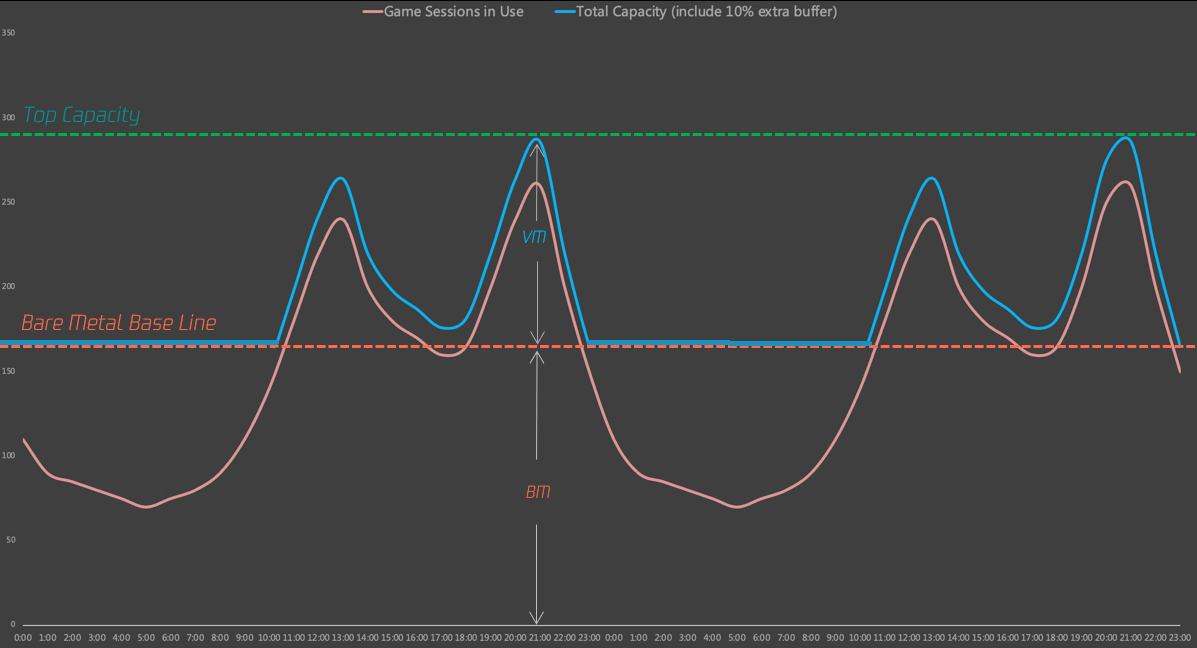
3. Process of Using Bare Metal Server
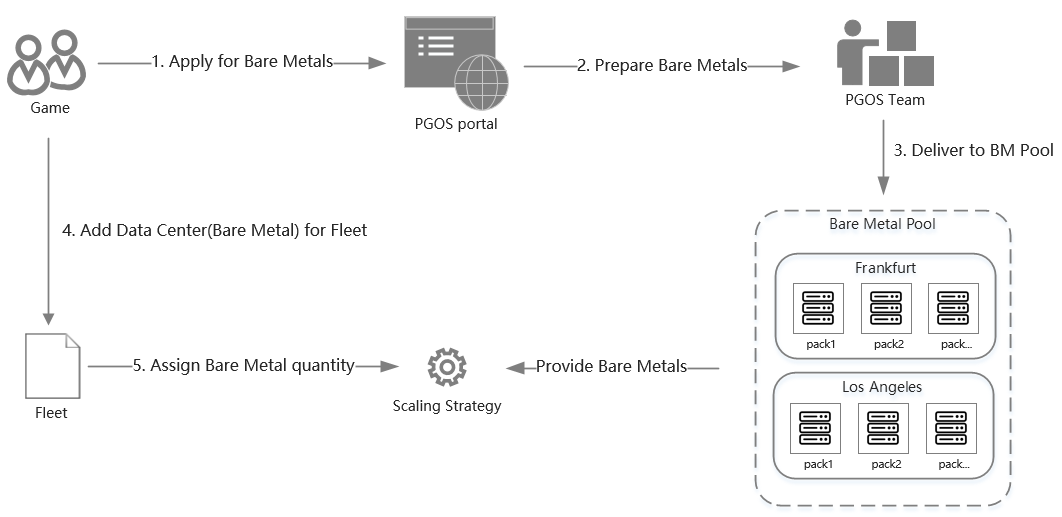
4. Manage Bare Metal Server
Unlike VMs (Virtual Machines) that can be purchased and obtained on-demand with usage-based billing, BMs (Bare Metals) require advanced application and purchase with monthly billing. Some BMs allow daily cancellation, but some do not, so to maximize its reuse across Title Regions, BM instances are managed at the Title level.
The PGOS bare metal support is currently in the early access stage, with a restriction that each title can only request one bare metal machine for testing purposes. It is recommended to return the machine after one week of usage.
2.1 Apply for Bare Metal
Login to the PGOS Console, and click the Bare Metal as below:

In the new page, click the Apply List tab:
Click the Apply for New Bare Metals button will popup a application dialog:
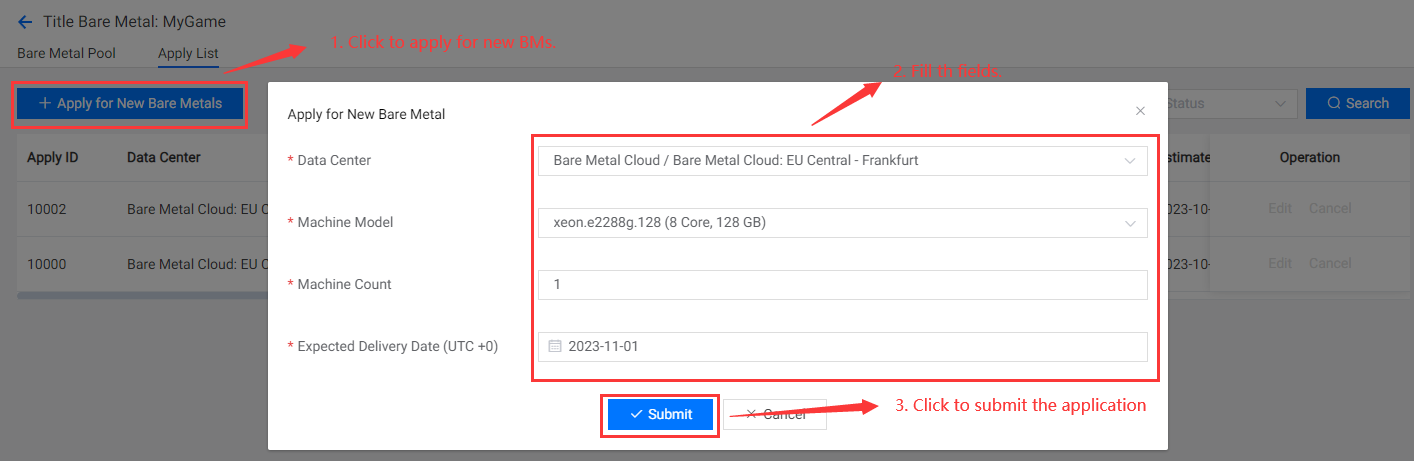
Fill the fields below:
Data Center: Specify the deployment location for the requested BMs.
Currently, we only offer the Data Center (EU Central - Frankfurt) for bare metal experience. However, we can quickly provide bare metal support for other Data Centers as needed (deployment may take approximately 1 day).
Machine Model: Specify the machine model to apply for.
Machine Count: Specify the number of machines to apply for.
Expected Delivery Date (UTC+0): The date the game expects BMs to be delivered. Note that the date specified here is measured in UTC+0 time zone.
After that, click the Submit button to create a BM application:

The fields are described as follows:
Apply ID: The ID of the application.
Data Center: Where does the applied bare metal belong.
Machine: The quantity and model of bare metal to be applied for.
Applicant: Who applied for these bare metals.
Expected Delivery Date: The date the game expects BMs to be delivered.
Estimated Delivery Date: The estimated delivery date of the new BMs. When the local bare metal inventory is not enough to meet the application, we need time to prepare new BMs.
Actual Delivery Time: The actual delivery time of the new BMs, it will be displayed after the actual delivery.
Status: The status of the application, there are 4 status:
Pending: The application has been created and is waiting for PGOS to process. You can still edit or cancel the application in this status. After PGOS receives the application, the following situations may occur:
BM has sufficient inventory on the expected date, and the application status changes to Ordering.
BM is out of stock on the expected date, the following will be performed:
PGOS communicates with relevant bare metal providers to confirm the actual delivery time.
Notify the game of the status of this BM application and determine the processing method.
When there is a large demand for BMs, it is recommended that the game apply in advance.
Canceled: The application has been canceled.
Ordering: The application is being processed. In this state, the application cannot be edited or canceled.
Delivered: The BMs have been delivered, the application is completed, and the process ends.
The overall status flow is as follows:

Created Time: The application creation time.
Operation: The operations allowed for the application.
- Edit: Edit the application. Only supported when the application status is Pending.
- Cancel: Cancel the application. Only supported when the application status is Pending.
2.2 Manage Bare Metal Pool
When the application is completed and the BMs have been delivered, you can manage the BMs in the Bare Metal Pool.
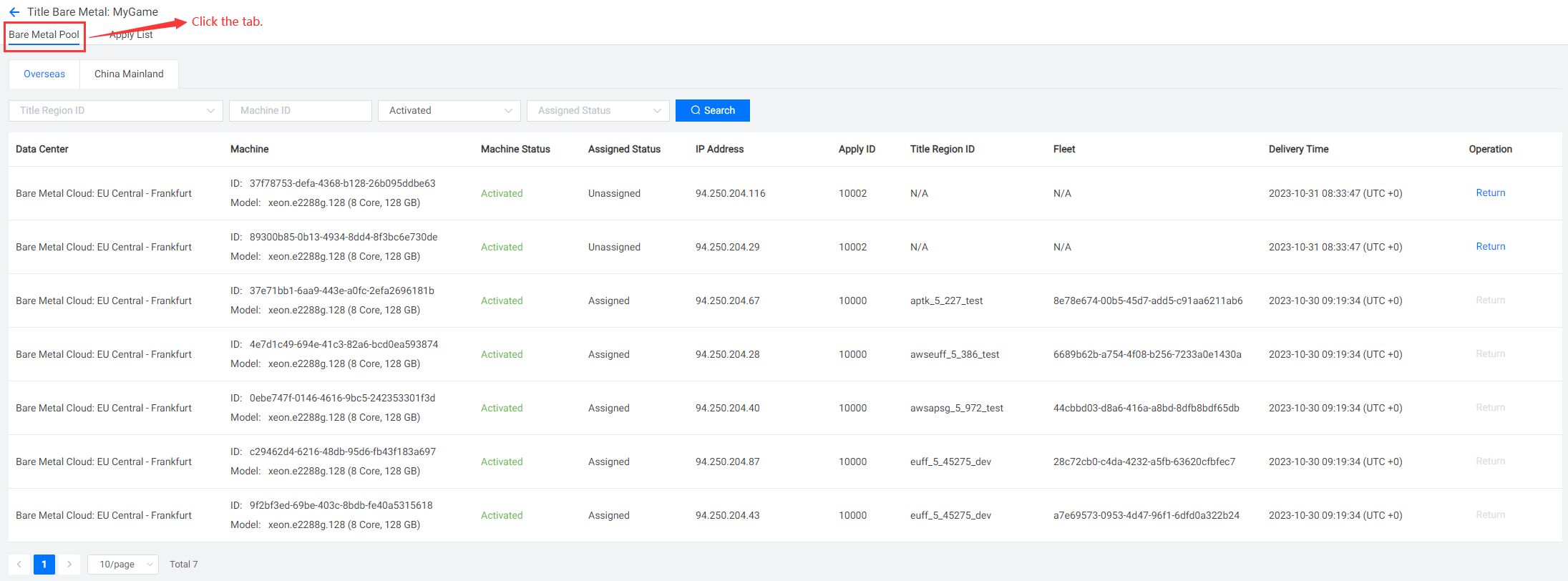
The fields are described as follows:
- Data Center: Where the machine instance belongs to.
- Machine: The machine instance basic information, including ID and model.
- Machine Status: The status of the machine instance.
- Created: The machine instance was purchased successfully.
- Activating: The machine instance is being initialized.
- Activated: The machine instance was initialized successfully. At this point it can be assigned to any Fleet.
- Activation Failed: This machine instance failed to initialize.
- Returning: The machine instance is being returned.
- Returned: The machine instance is returned.
- Assigned Status: Indicates whether the machine instance is assigned to a Fleet.
- Unassigned: The machine instance is not assigned to any fleet, so it is currently assignable.
- Assigned: The machine instance has been assigned to a specific fleet, so it is currently unassignable.
- IP Address: The IP address of the machine instance.
- Apply ID: The application ID from which this machine instance originated.
- Title Region ID: The title region id of the Fleet to which the current machine instance is assigned.
- Fleet: The Fleet to which the current machine instance is assigned.
- Delivery Time: The actual delivery time of the machine instance.
- Operation: The operations allowed for the machine instance.
- Return: Return the machine instance to the backend, and it will no longer be billed starting from the next billing cycle.
All Bare Metal instances with Activated and Unassigned status can be assigned to a fleet. You can click here to learn how to assign Bare Metal instances to a specific fleet.