Title Region Sync
1. Overview
To quickly copy the configuration between Title Regions, in addition to using the Export & Import function, the most efficient way is to use the function of Title Region Synchronization, which allows you to directly synchronize the configuration between multiple title regions without worrying about the snapshot files. It is particularly efficient for DevOps engineers using this feature to release and update game versions
2. Scenarios
You can use title region synchronization regarding to actual needs. But generally speaking, it is mainly used in the following scenarios:
- In the game development phase, copy the Dev region to the test region before the game going to the test.
- For online games, copy the Test Region to one or more production regions before the game release or the version update.
3. How to Sync Title Region
Step 1. Open Console page and click the DevOps link in your game.
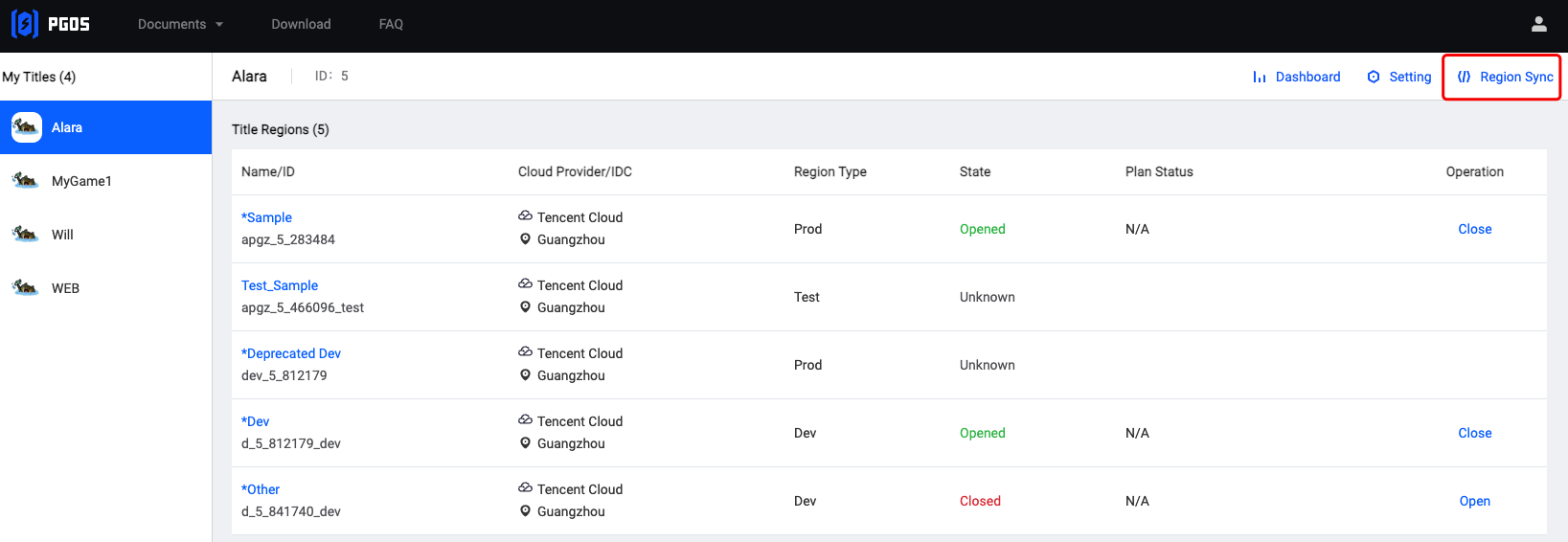
Step 2. Click the New Sync Task button to start a new sync task between different title regions of your game.
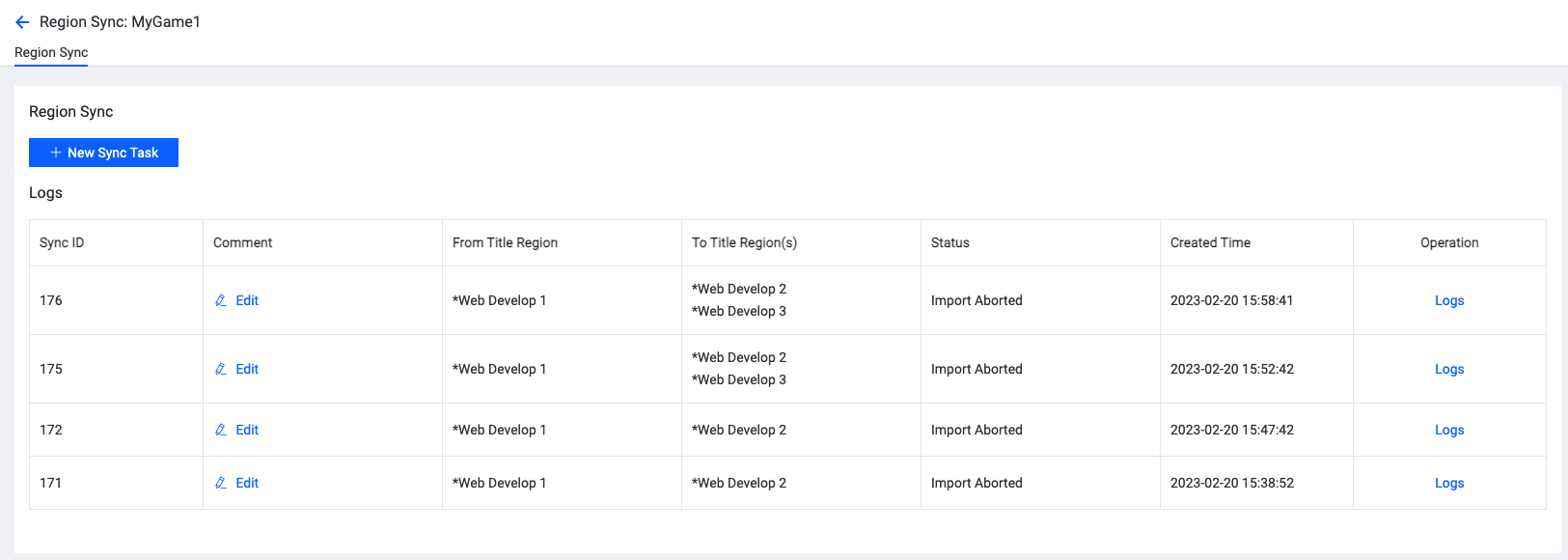
Step 3. You can select the source region in From box and the target region(s) in To box. Then, Click Next button once you complete the region selection.
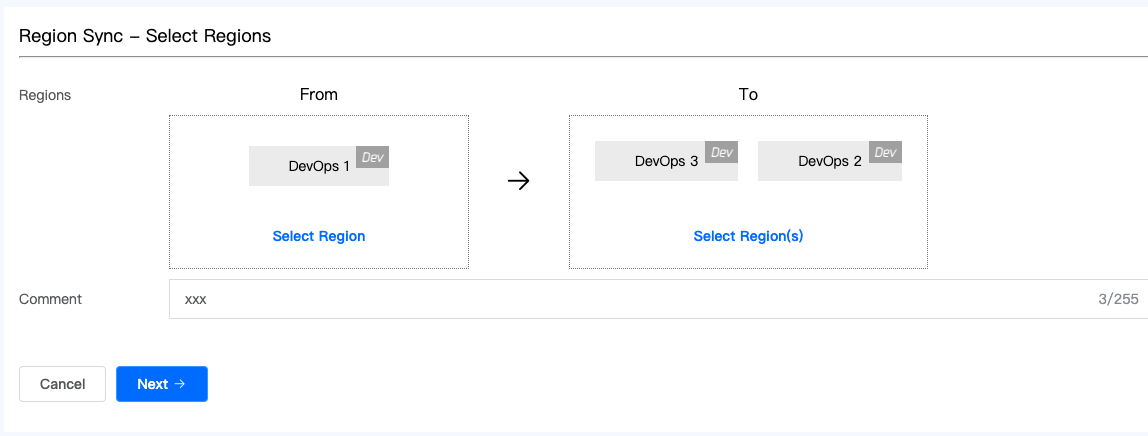
Step 4. On the following page, you can select the resources you need to import and click Next.
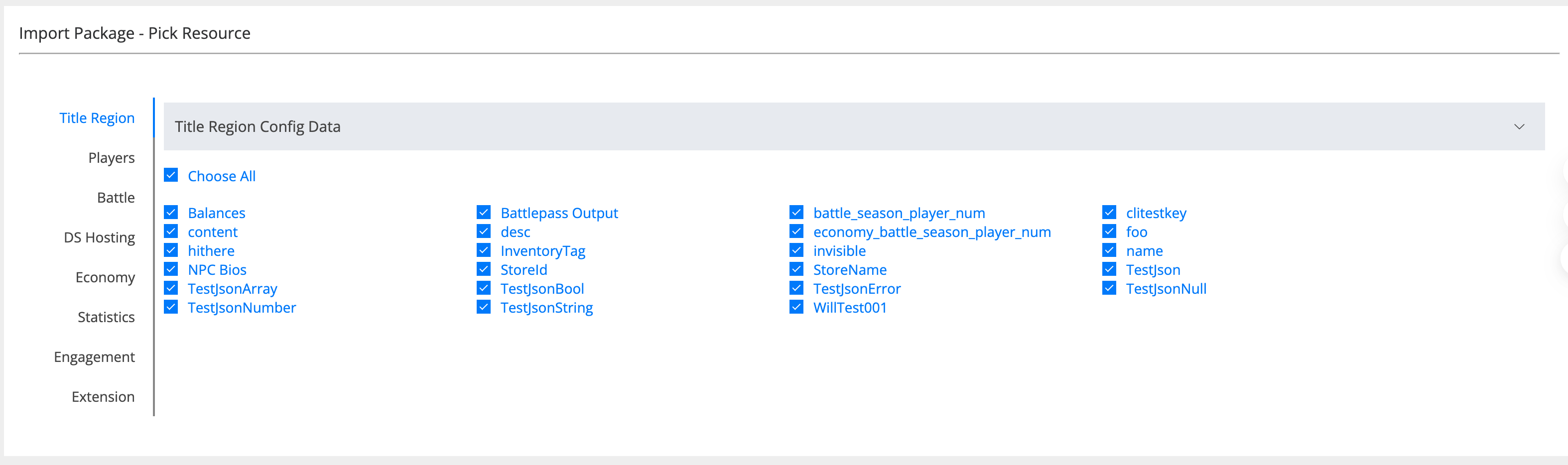
Step 5. Now, system will loading the DS IDC Confirmation between the source region and the target regions(s). You may need to wait several minutes for it. The loading page is shown below.

Step 6. Now, system will loading the Diff information between the source region and the target regions(s). You may need to wait several minutes for it. The loading page is shown below.
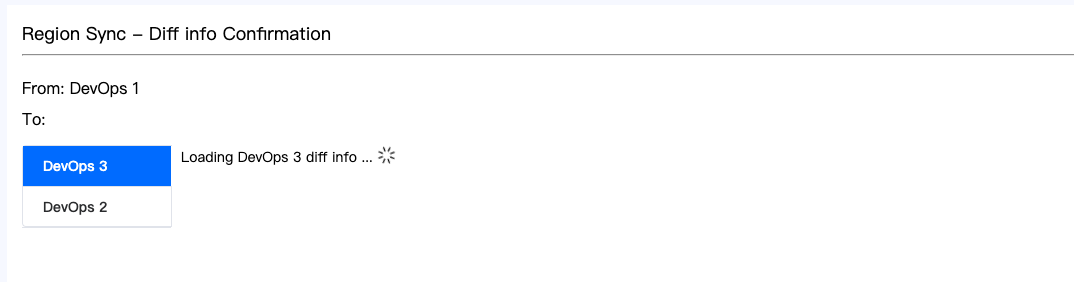
Once the loading completed, the Diff information will be displayed in the screen shown below.
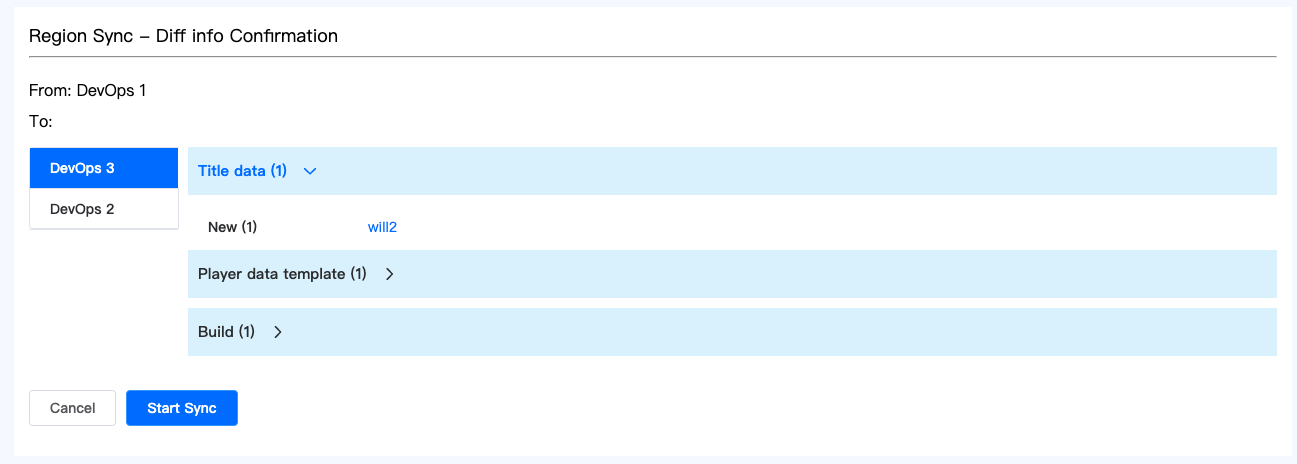
Step 7. Click Start Sync button once you confirmed the Diff information. We strongly suggest that all Diff information would be checked carefully before that. Then, you will see the sync progress page shown below.
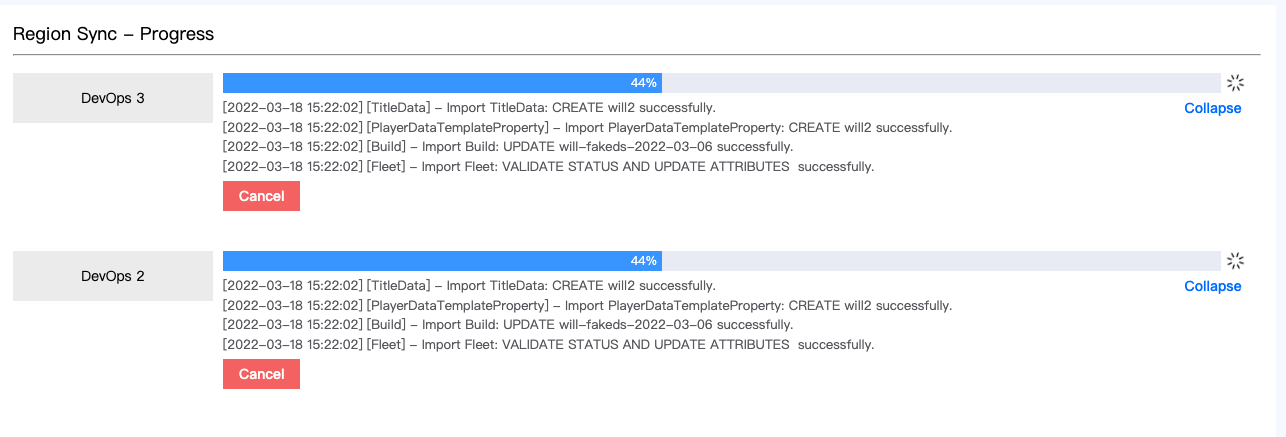
Step 8. After the sync of all regions completed, the result page will be displayed as shown below.
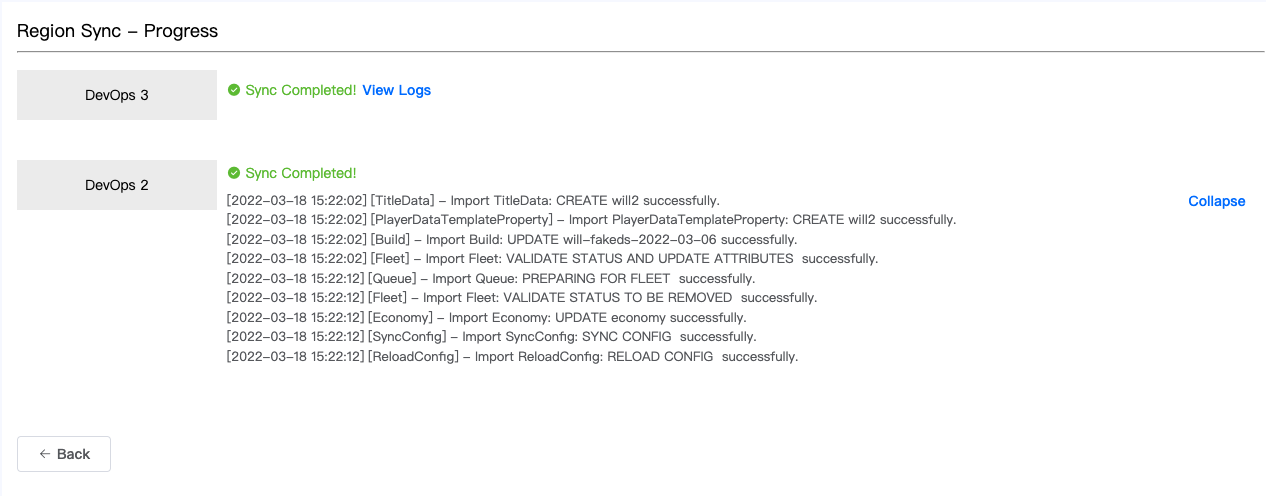
Congratulation! All sync are completed. You will see that the configurations of all target regions are changed and same as the source region.