Group Chat
1. Product Introduction
Overlay Group Chat allows game developers to create an official group to comunicate with multiple players at a time. Players can search for official groups, invite others to a group, or join a group after being invited.In addition to all the chat functions of Private Chat, Group Chat also provide functions such as group management and group notification.These functions are designed to cater to the community needs of players in games, help developers to better interact with players through official groups, and improve players' social experience in games.
2. Function Description
2.1 PC & Console Platform
2.1.1 Group chat of players
2.1.1.1 Create a group chat
Go to "Group Discover" page, players can click on the right top "Create Group" icon. Then you can continue to invite your friends to join the group chat. The joined group will automatically appear in the groups of their friend list.
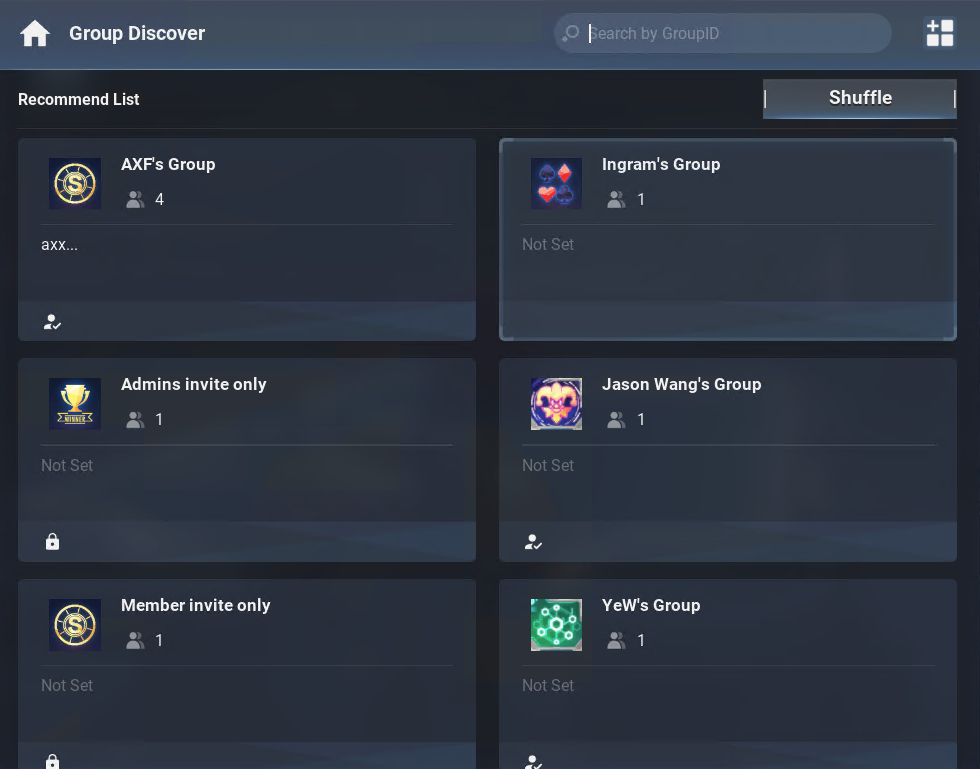
In the pop-up window, select the group avatar and fill in the group name (the group name will automatically fill in the player's own name, such as "Jason WANG's group"), and a group will be created with only yourself. Also, you can manage Group Privacy and Group Join Rule during the group creation.
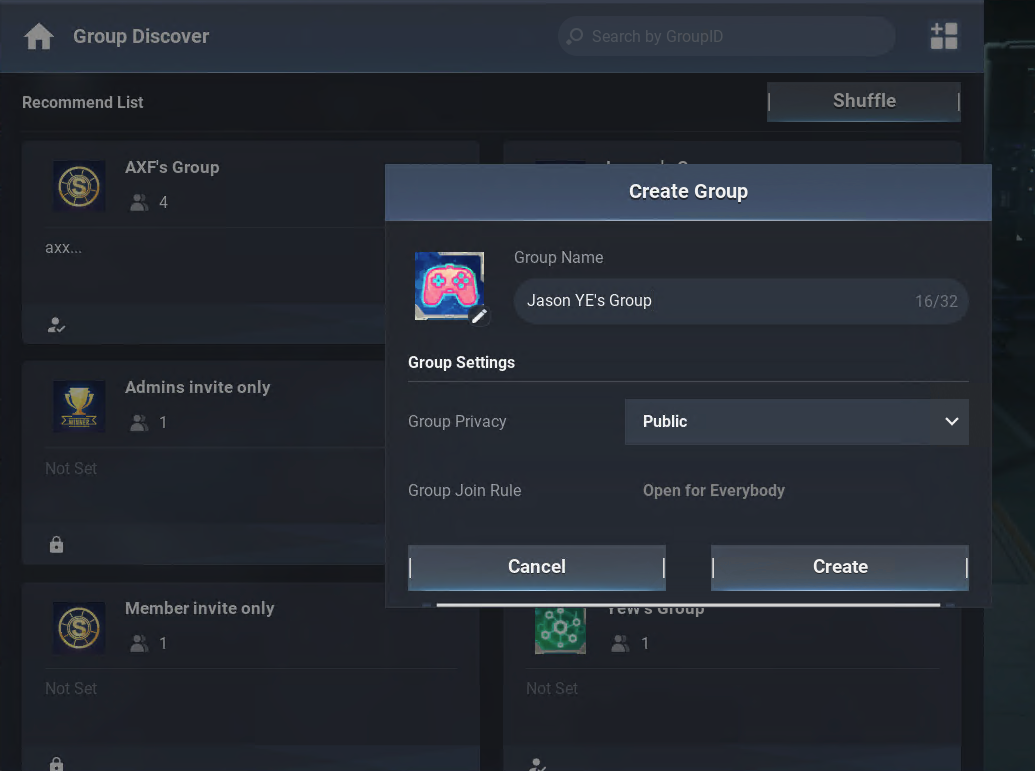
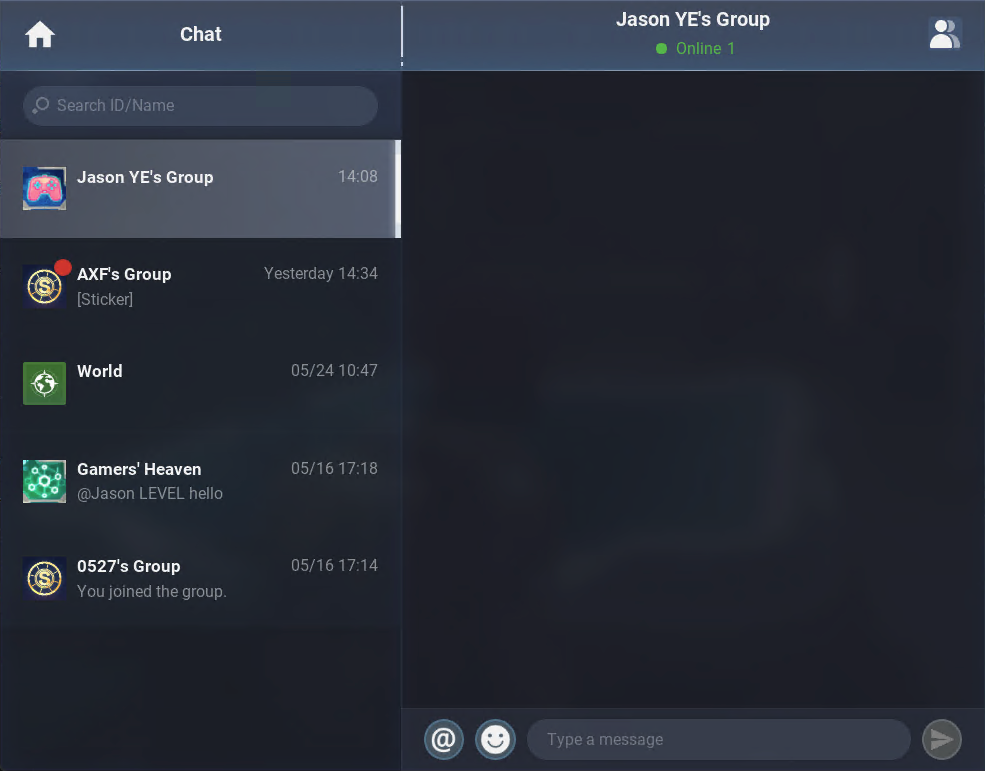
After the group chat is created, you can start to invite friends by selecting friends from the list of group members in the group details page. A pop-up window will appear for inviting friends, 20 friends can be selected to join a group chat at a time. The number of members in a group chat can be adjusted according to the configuration and the default maximum number of group members is 200. You can also send a group chat invitation card to the specified players, and they will join the group chat after after accepting the invitation.
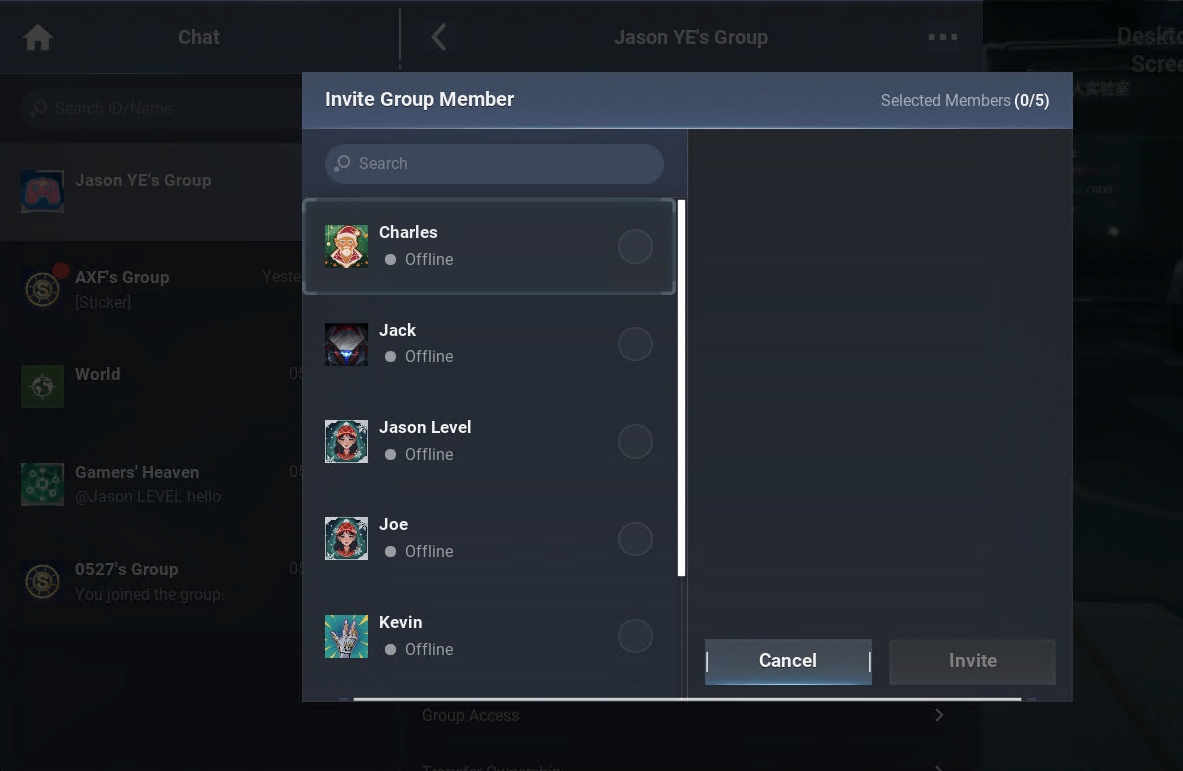
2.1.1.2 Join a group chat
Members who are designated and invited by the group owner will receive an invitation card from the group owner in the private chat window. After clicking "JOIN", they will automatically join the group chat and go to the group chat window. At the same time, the joined group chat will appear in the groups of their friend list.
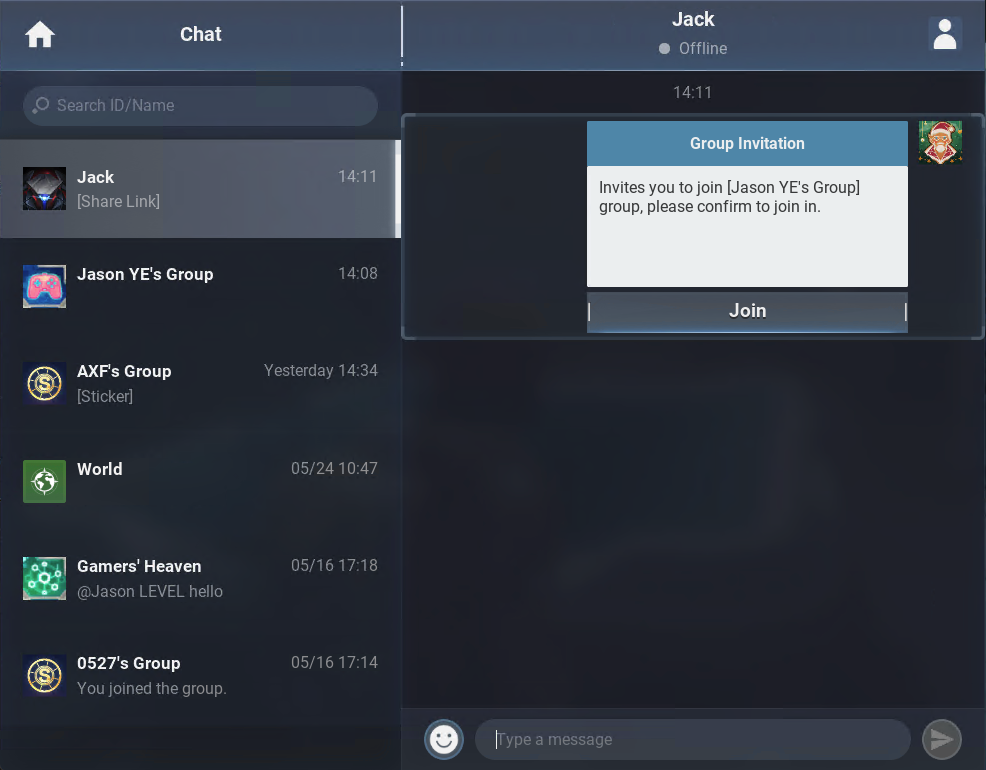
2.1.1.3 Group chat management
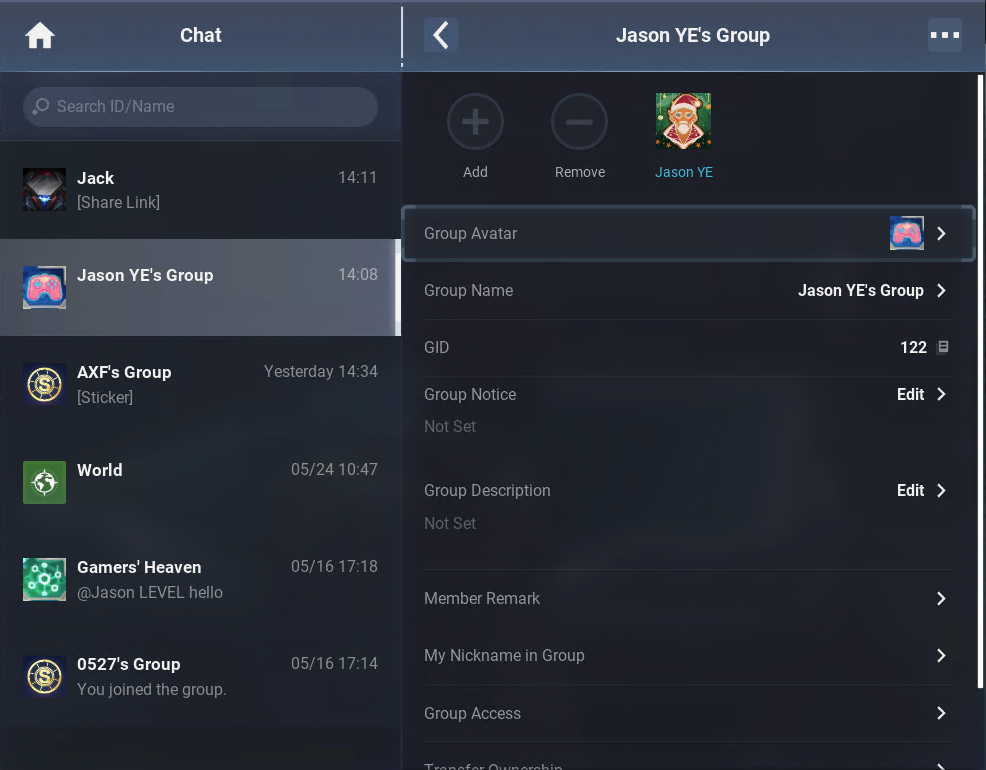
The roles of group members include group owner, admin, and ordinary member. The group management functions of each role are as follows:
| Group Funtion | Group Owner | Admin | Ordinary Member |
|---|---|---|---|
| View the list of group members | ✅ | ✅ | ✅ |
| Invite group members | ✅ | ✅ | ✅ |
| Remove group members | ✅ | ✅ | |
| Modify the group name | ✅ | ✅ | |
| Modify the group notice | ✅ | ✅ | |
| Modify the group description | ✅ | ✅ | |
| Modify member remarks | ✅ | ✅ | |
| Modify one's own group nickname | ✅ | ✅ | ✅ |
| Manage group privacy | ✅ | ||
| Manage join rule | ✅ | ||
| Transfer ownership | ✅ | ||
| Designate admins | ✅ | ||
| Disband the group | ✅ | ||
| Leave the group | ✅ | ✅ | ✅ |
| Customize functions of the group chat (such as team invites and reporting) | ✅ | ✅ | ✅ |
| Mute | ✅ | ✅ |
(1) View the list of group members
The group owner, admins, and ordinary members can view the list of group members on the group information page. They can click the avatar of a group member to open the member's personal profile, where they can quickly add the member as friend or start a chat with the member.
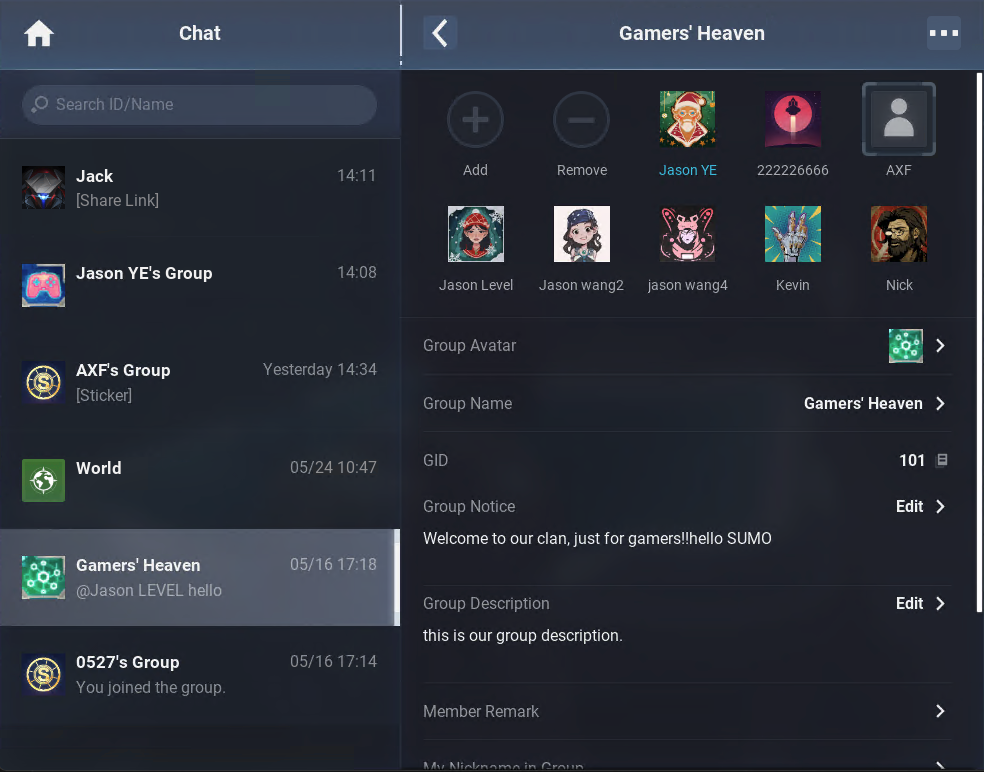
(2) Invite group members
The group owner, admins, and ordinary members can invite their friends to join the group chat. An invitation card will be sent to each invitee through private chats and the invitees will join the group chat after accepting the invitation.
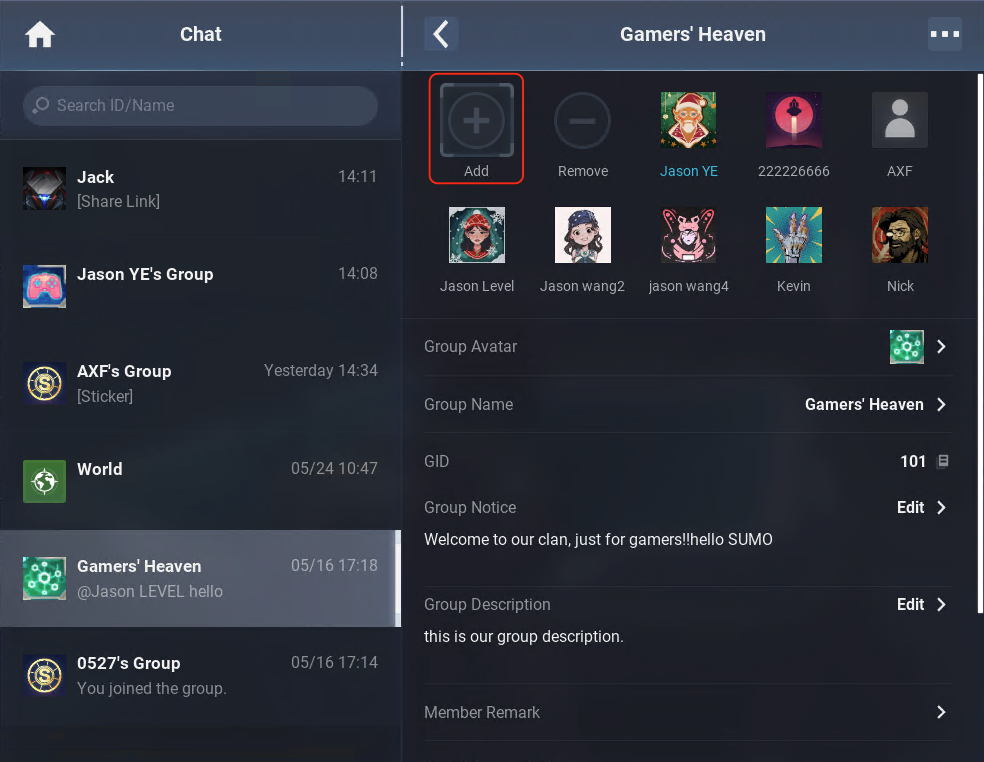
(3) Remove group members
The group owner and admins can specify group members to remove. The detailed rules are as follows:
- Group owner: They can remove admins and group members.
- Admins: They can remove only ordinary members, not the group owner and other admins.
When a member is removed, the group concerned will also be removed from their friend list and chat list.
(4) Modify the group name
Both the group owner and admins can modify the group name. The initial group name is composed of the name of the first three players invited by the group owner and that of the group owner. If the group name exceeds the maximum length allowed, an ellipsis will be used to leave out the extra words, such as "Name1, Name2, ...".
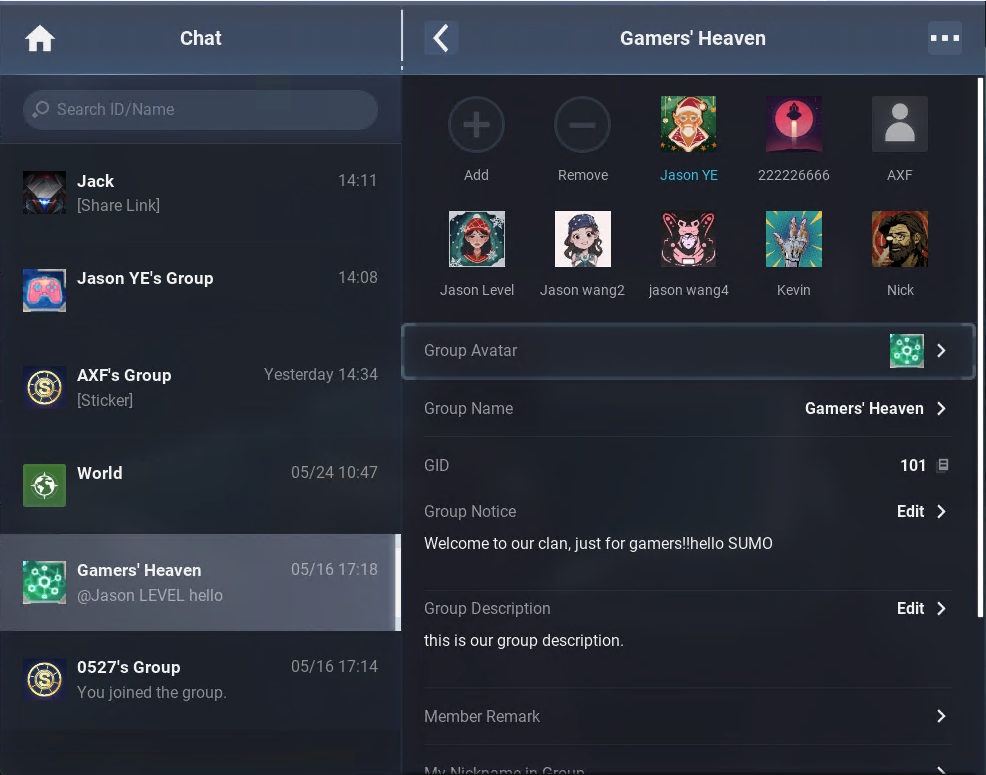
(5) Modify the group notice
Group notices are used by the group owner and admins to notify all group members of important events or activities.Both the group owner and admins can modify the group notice. After the group notice is modified, a banner prompt will appear at the top of the group chat. Members can click the prompt to view the full content of the group notice.
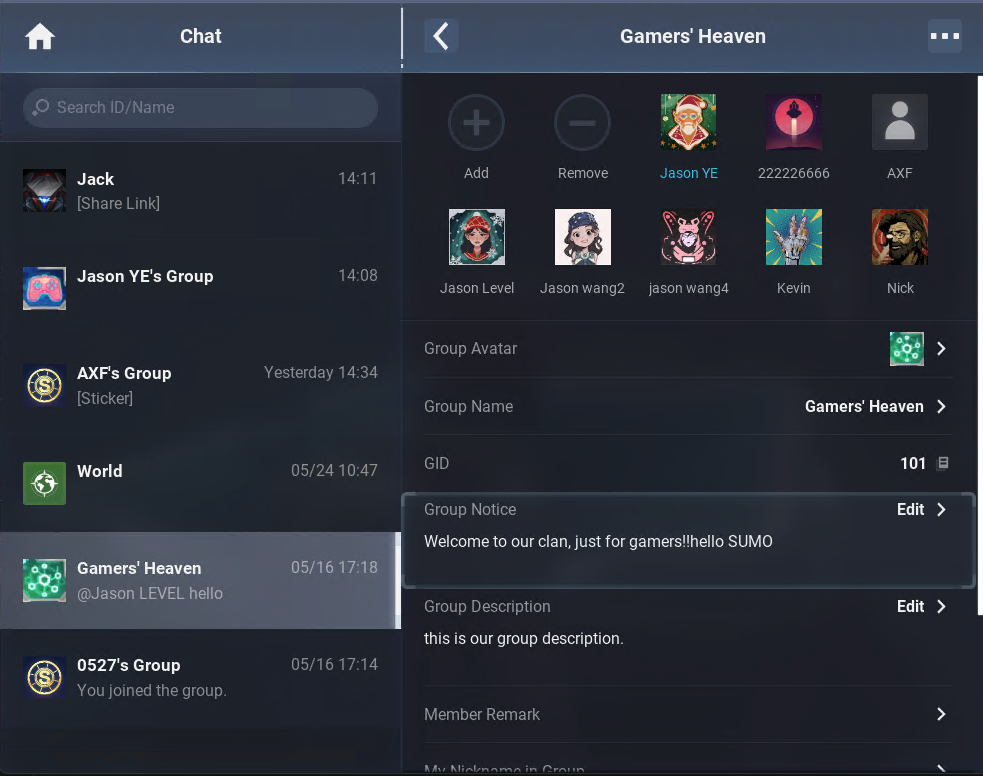
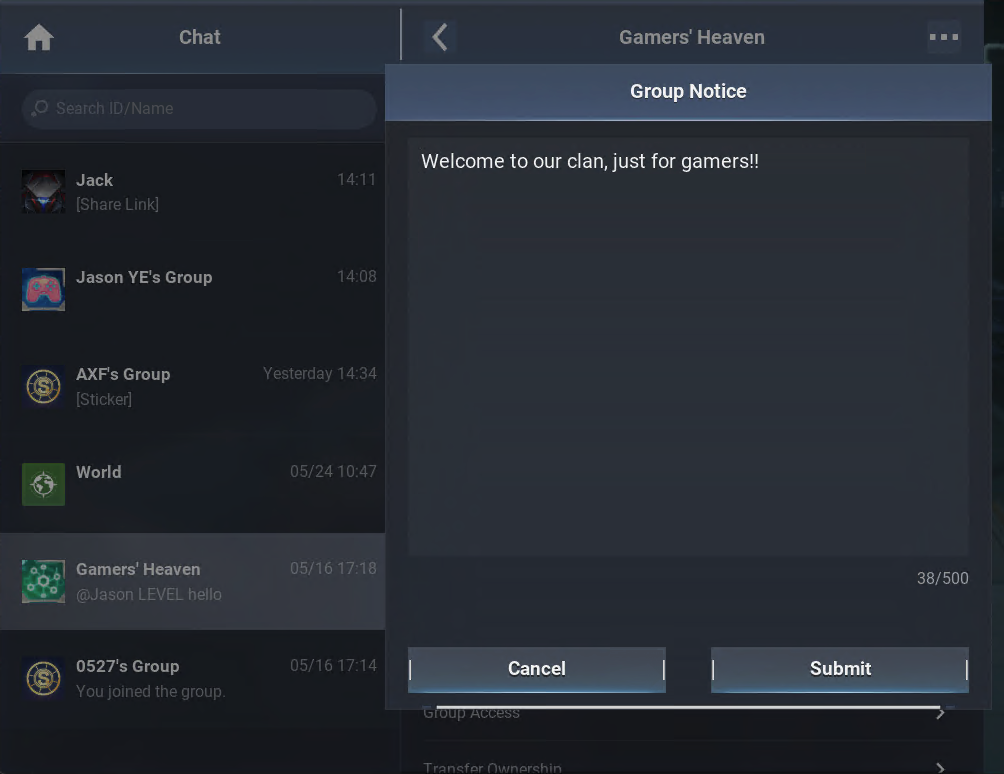
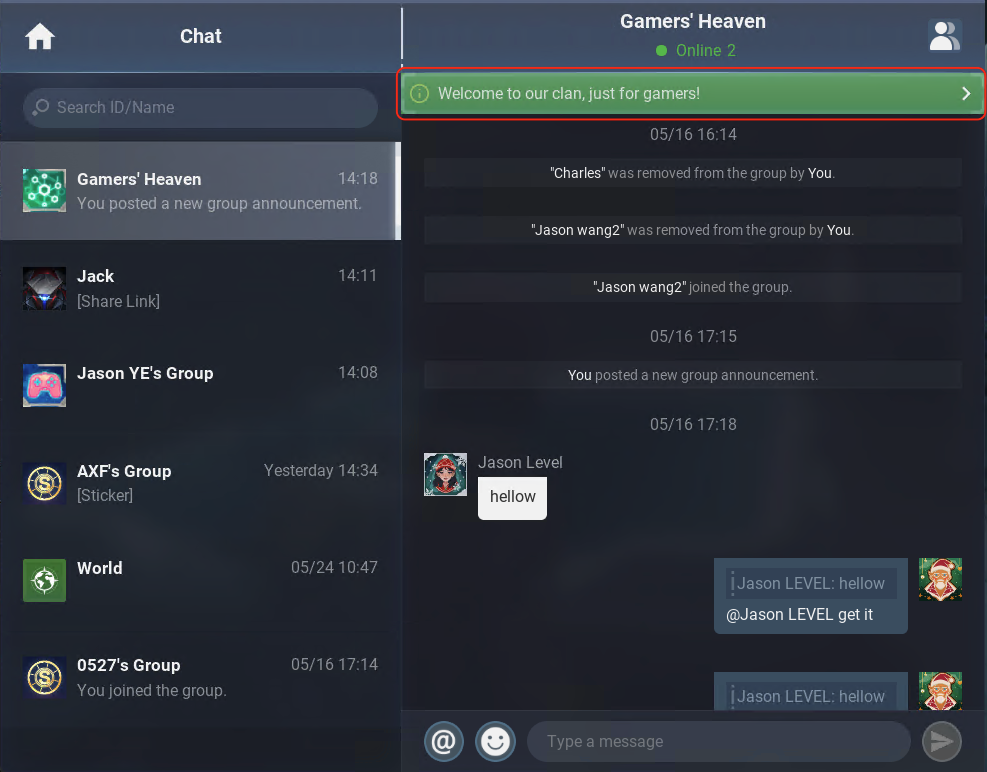
(6) Modify the group description
Group descriptions help group members understand the overview and features of the group chat. The group owner and admins can modify the group description.

(7) Modify member remarks
Group member remarks are used to add more information (such as identifier or tag) of a group member. Only the group owner and admins can add remarks to other members. Ordinary members cannot add remarks to others.To modify the remarks of a member, the group owner and admins can click the member on the list of group members and click "Set Remark in Group" in the more menu in the upper-right corner of the member's personal profile.
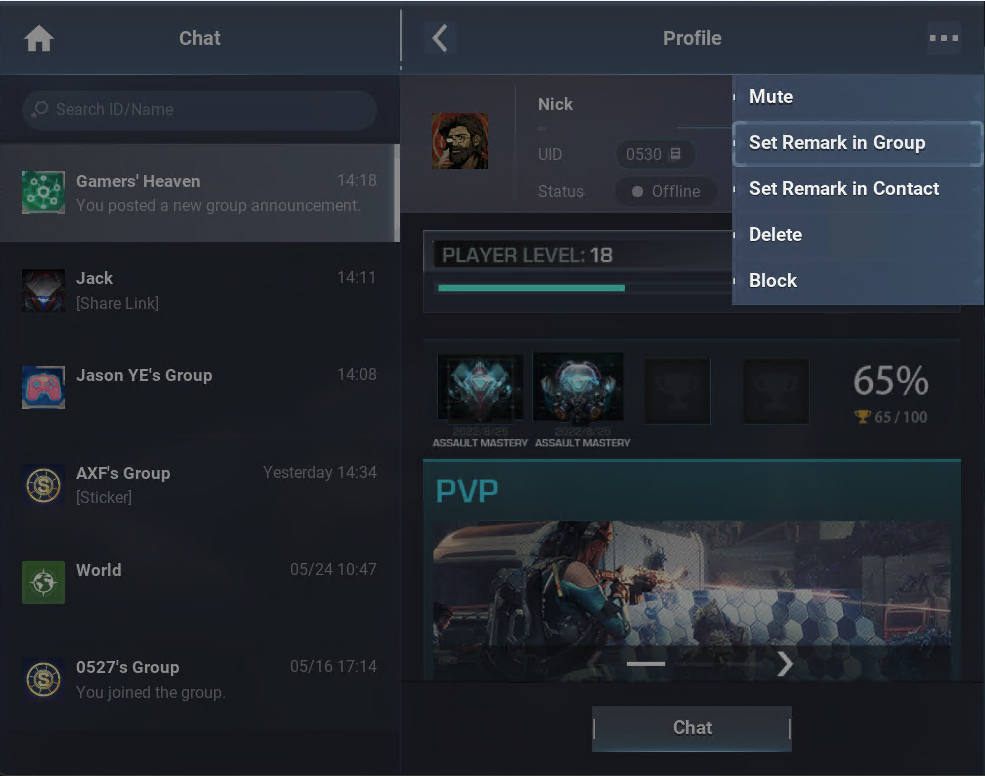
All group members can view the remark name of each member on the group chat information page. Only the group owner and admins can modify their own remark name.
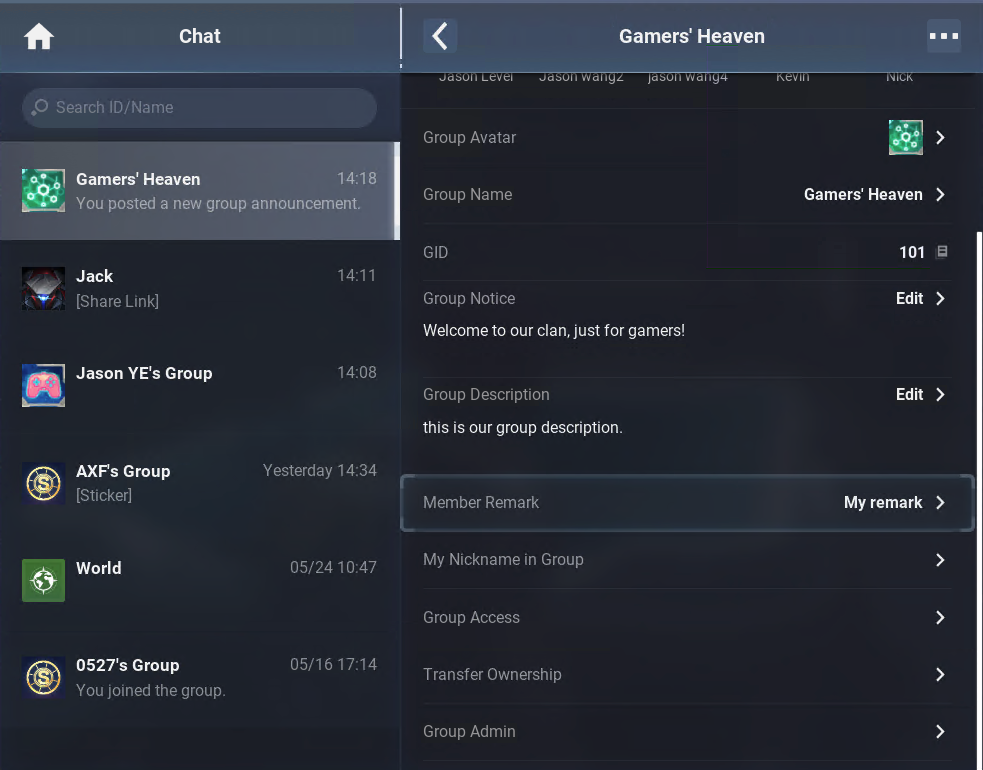
(8) Modify one's own group nickname
Group nickname is only used to specify the alias of a member in the group chat. Players can modify their nickname in the group as they like.After modification, players' nickname will be preferentially displayed in the group chat as their name.The group owner, admins, and ordinary members can modify their own group nickname.
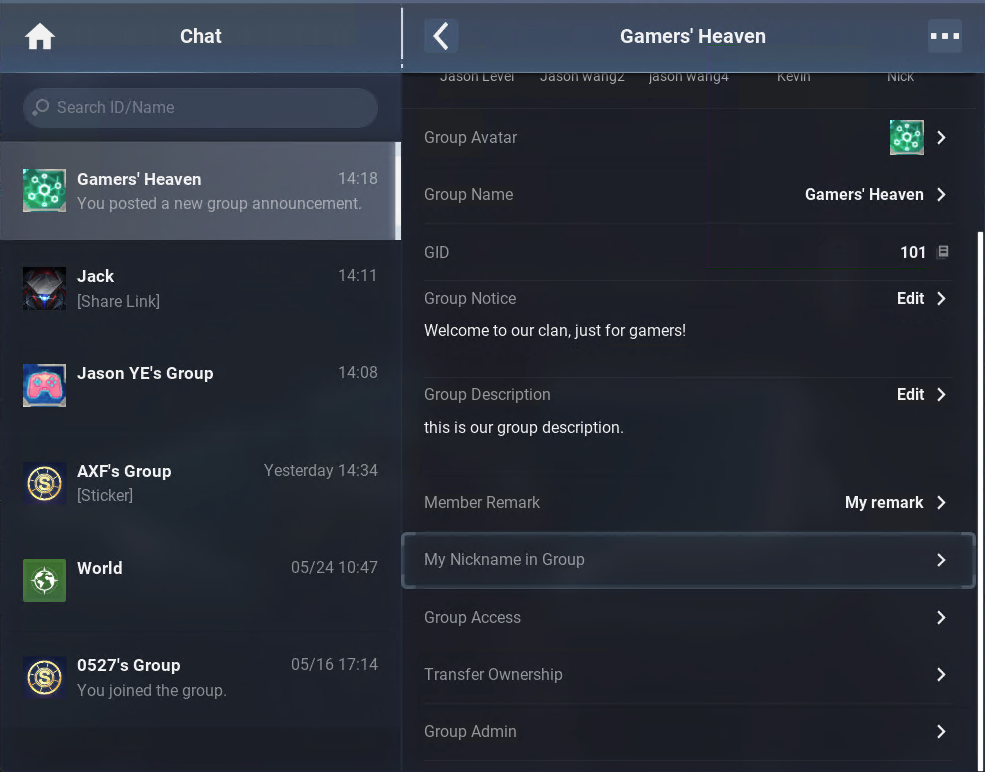
(9) Manage group access
Click Group access item, group owner can edit Group Privacy and Group Join Rule, group admins and members only can view the settings.
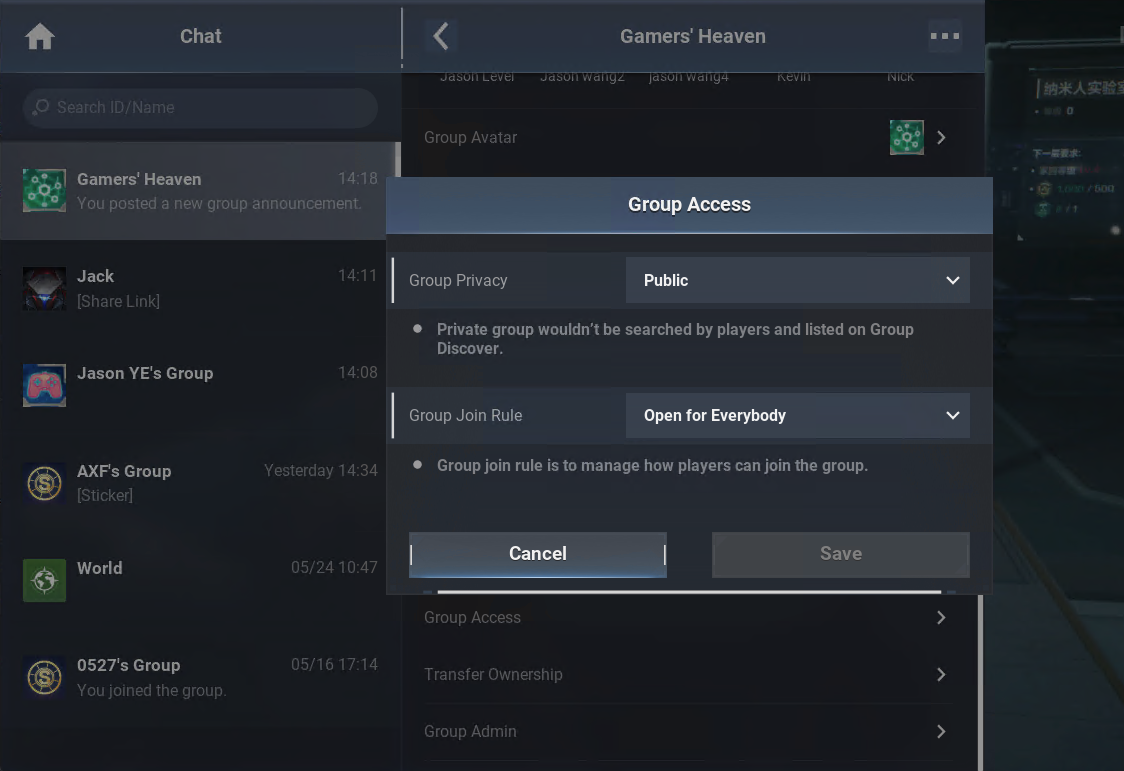
- Group Privacy: the group owner can set Group Privacy to Public and let other players could find your group on the Group Discover page.
- Group Join Rule: it consists of Open for Everyone, Members Invite Only, Admins Invite Only and Nobody Can Join
- Open for Everyone: Everyone can join your group
- Members Invite Only: only members in the group can invite others to join your group, others can not join your group on Group Discover page
- Admins Invite Only: only group admins in the group can invite others to join your group, others can not join your group on Group Discover page. Also, group members can not invite from group chat management page
- Nobody Can Join: group owner, admins and members can not invite from group management page, and your group would not be shown on the Group Discover page.
(10) Transfer ownership
The group owner can transfer the ownership of the group to another member. After transfer, the group owner will become an ordinary member and have access to only the functions for ordinary members.
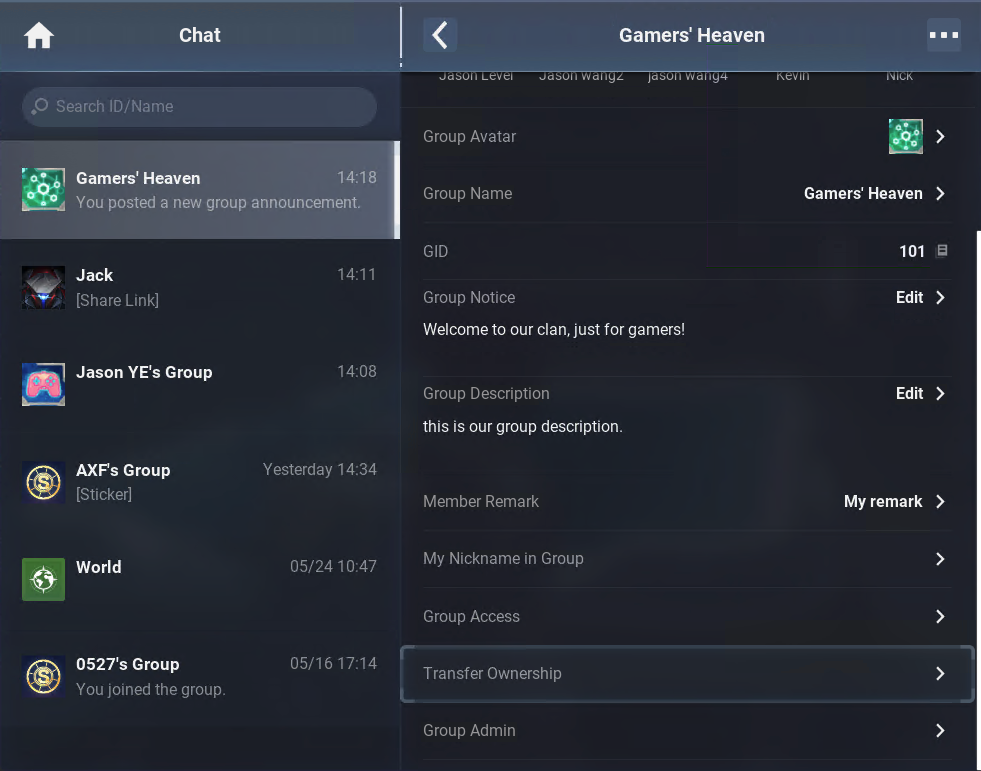
(11) Designate admins
The group owner can designate admins. The number of admins in a group chat is configured by the back end. After given the admin role, players will obtain access to the group management functions for admins.
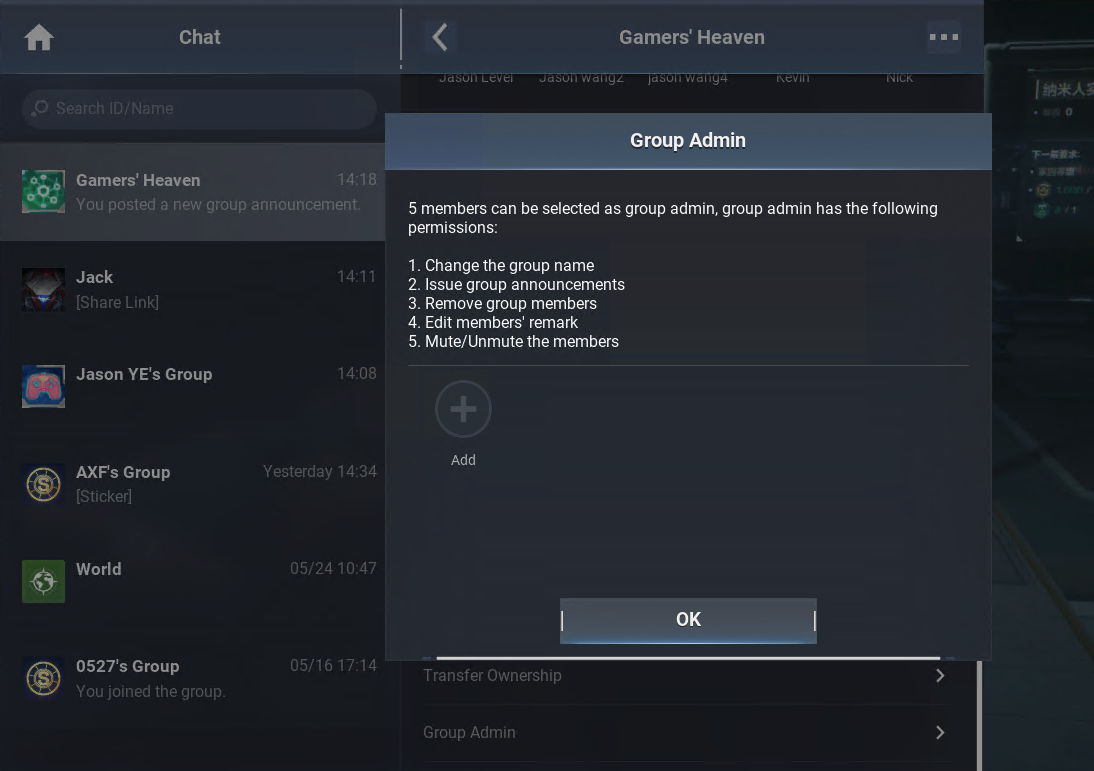
(12) Dismiss the group chat
Only the group owner can disband the group chat. After disbanded, the group chat will be removed from the friend list and chat list of all members.
(13) Leave the group chat
The group owner, admins, and ordinary members can all leave the group chat. However, the group owner must transfer the ownership before leaving the group chat, while admins and ordinary members can leave directly.After a player leaves a group chat, it will be removed from the player's friend list and chat list.
(14) Mute
The group owner and admins can silence an ordinary member in the more menu of the member's personal profile. After being silenced, the member cannot send messages in the group chat.The group owner can silence admins and ordinary members. Admins can silence other admins and ordinary members.Both the group owner and admins can unsilence anyone.
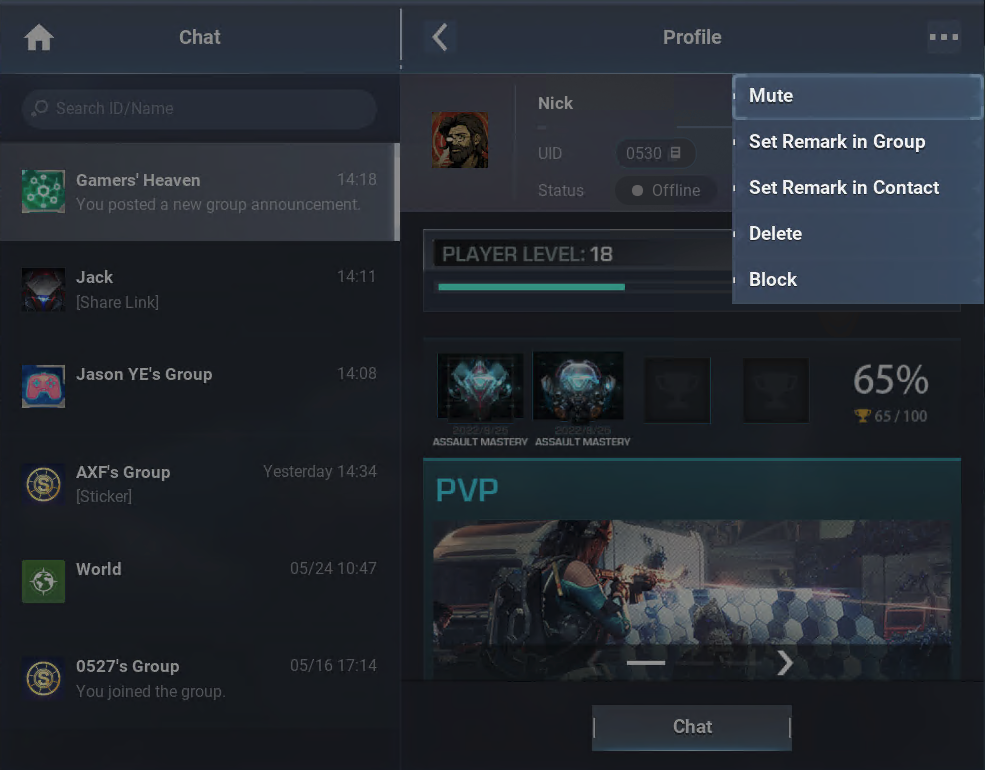
When a group member is silenced, the silence icon will be displayed in the lower-right corner of the member's avatar.
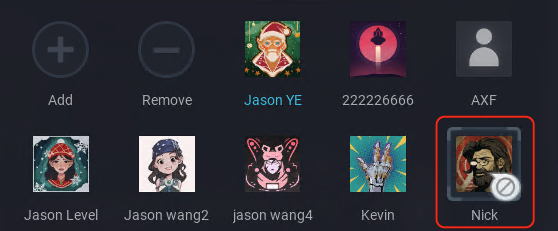
2.1.1.3 Chat functions
Just like Private Chat, Group Chat also supports sending text messages and emojis and the speech-to-text function. For more information, see "2.3 Chat functions" in Private Chat.
2.1.2 Group discover
2.1.2.1 Find a group
Players can search a group by ID from the right top of Group Discover page.
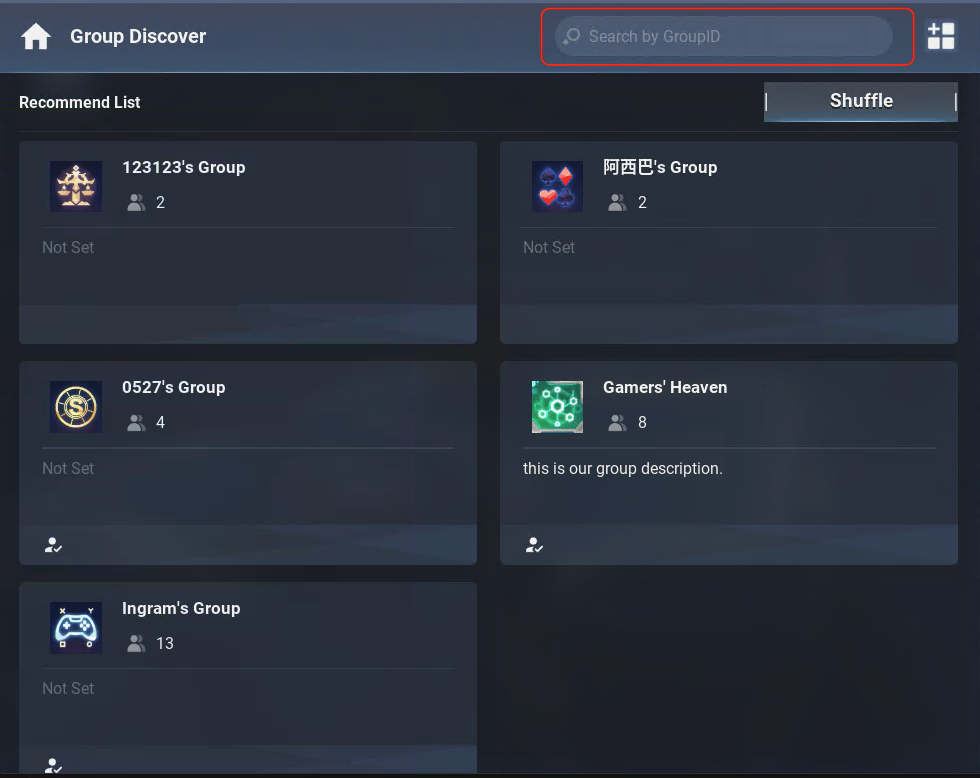
2.1.2.2 View group detail
Players could view group detail through clicking the group card. Based on the Group Join Rule, players would see the tips at the bottom of group detail.group admin avatar, the number of group member, join rule and group description would be shown on the group detail. When the group join rule is set to "Open for Everyone", players can join the group directly.
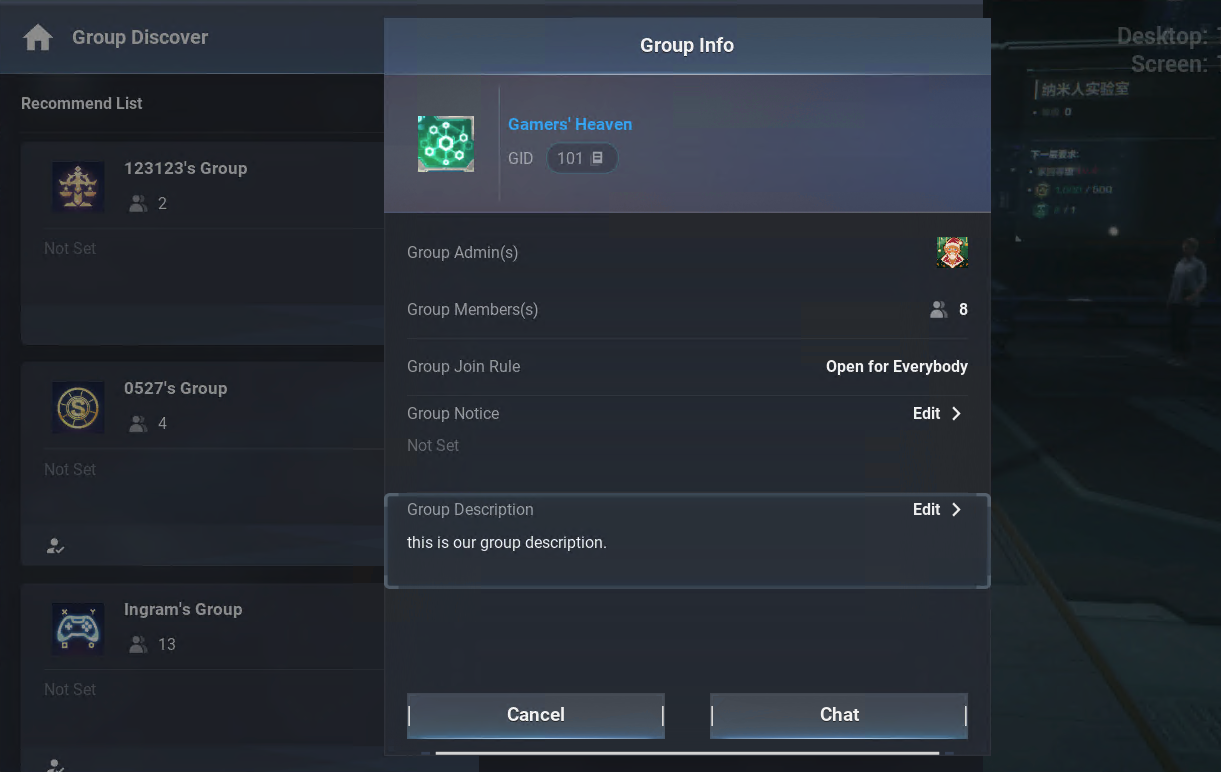
If the group owner set the join rule to "Members Invite Only", players would see "You need invitation from group member to join" (like following screenshot). Also, for join rule "Admins Invite Only" and "Nobody can join", there are corresponding tips shown on the group detail page.
2.1.3 Official group chat
Developers can create official groups through the PGOS back-end portal. (For more information, see Back-end Official Group Creation.) Players can find the list of official groups in the "Friend List - Add Friend" page, or search for official groups by group ID to join the groups.The chat and group management functions of official group chats are the same as those of group chats.
2.2 Mobile Platform
Coming soon.