Introduction
1. Product Introduction
Overlay provides a rich set of social solutions for friends and strangers. Players can search for strangers to add friends or authorize their platform accounts to add platform friends. All this helps games quickly form a social network and improve the social experience of games.
2. Function Description
2.1 PC & Console Platform
2.1.1 Friend list
The friend list shows the friends added in the game. Above the friend list, the current player's avatar, name, game status are displayed. For more information about game status, see Custom Player Status.
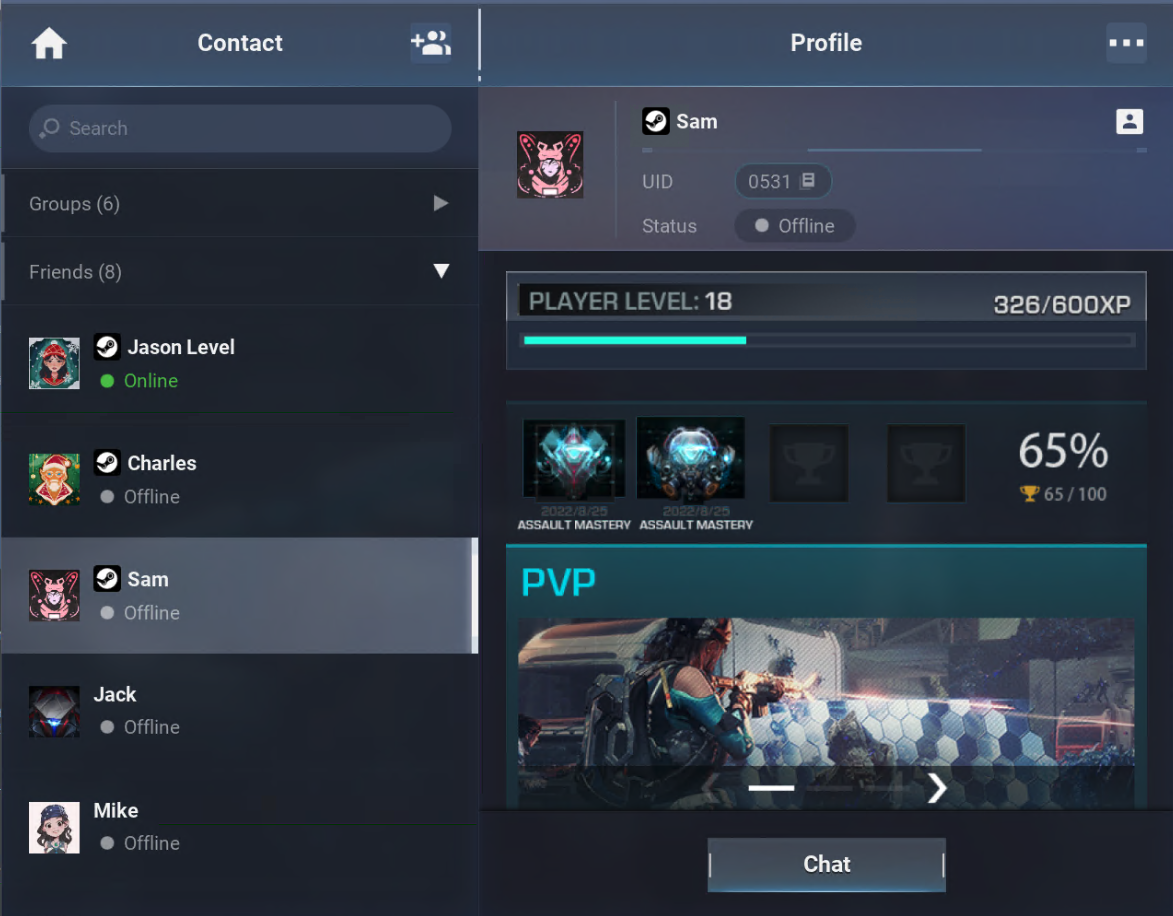
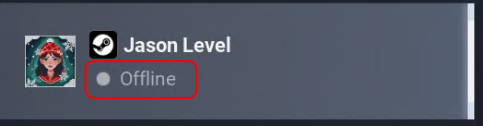
2.1.2 Friend details page
After a player selects a friend on the friend list, Overlay will display the friend's personal profile on the right. On the personal profile, the player can quickly copy the friend's ID, send messages to the friend, add a nickname for the friend, block or delete the friend, and perform other custom menu functions of games such as reporting and inviting. (For more information, see Custom Menu.)
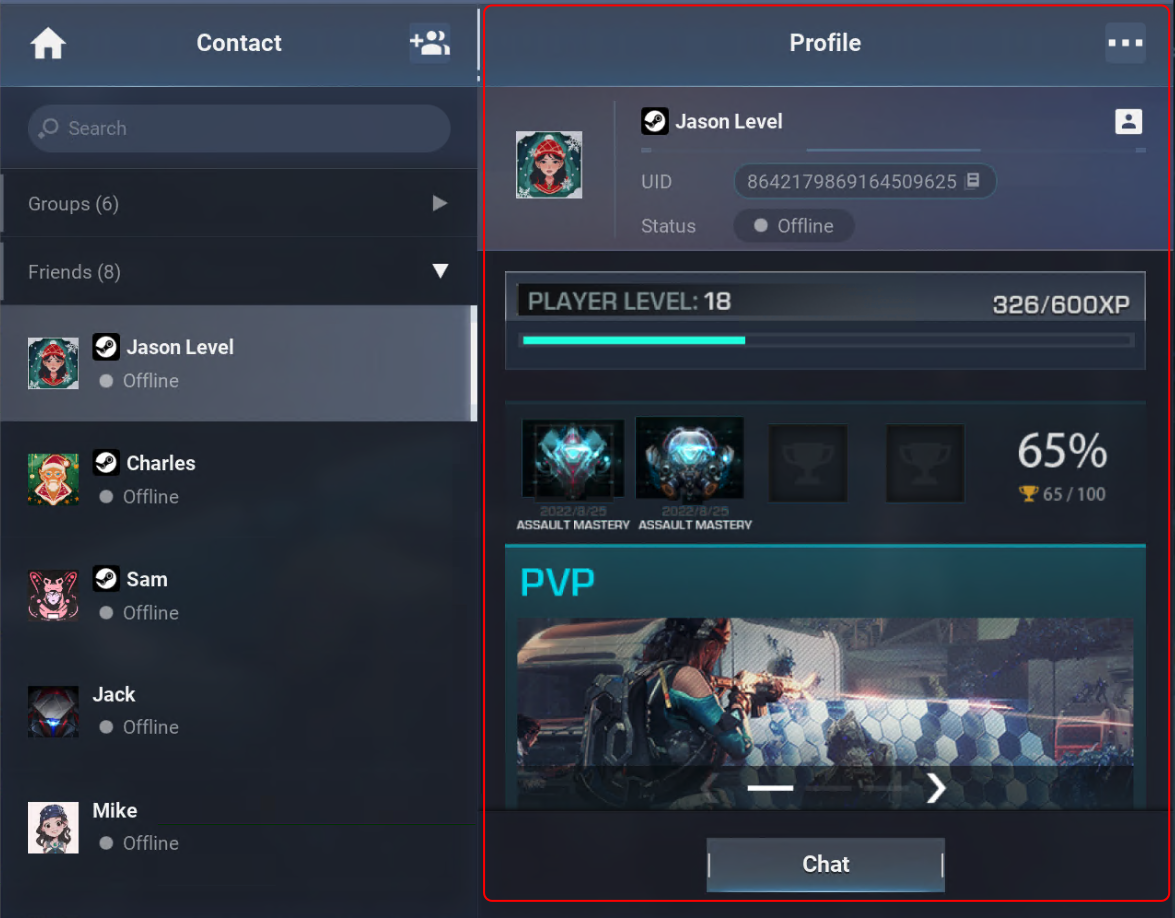
2.1.2.1 Send a message
After clicking "Chat", the player will be redirected to the chat list, with the chat window opened, so the player can begin chatting with the friend.
2.1.2.2 Add a nickname
After the player adds a nickname for the friend, the nickname will be displayed on the friend list. If the nickname is left blank and submitted, the friend's original player name will be displayed.
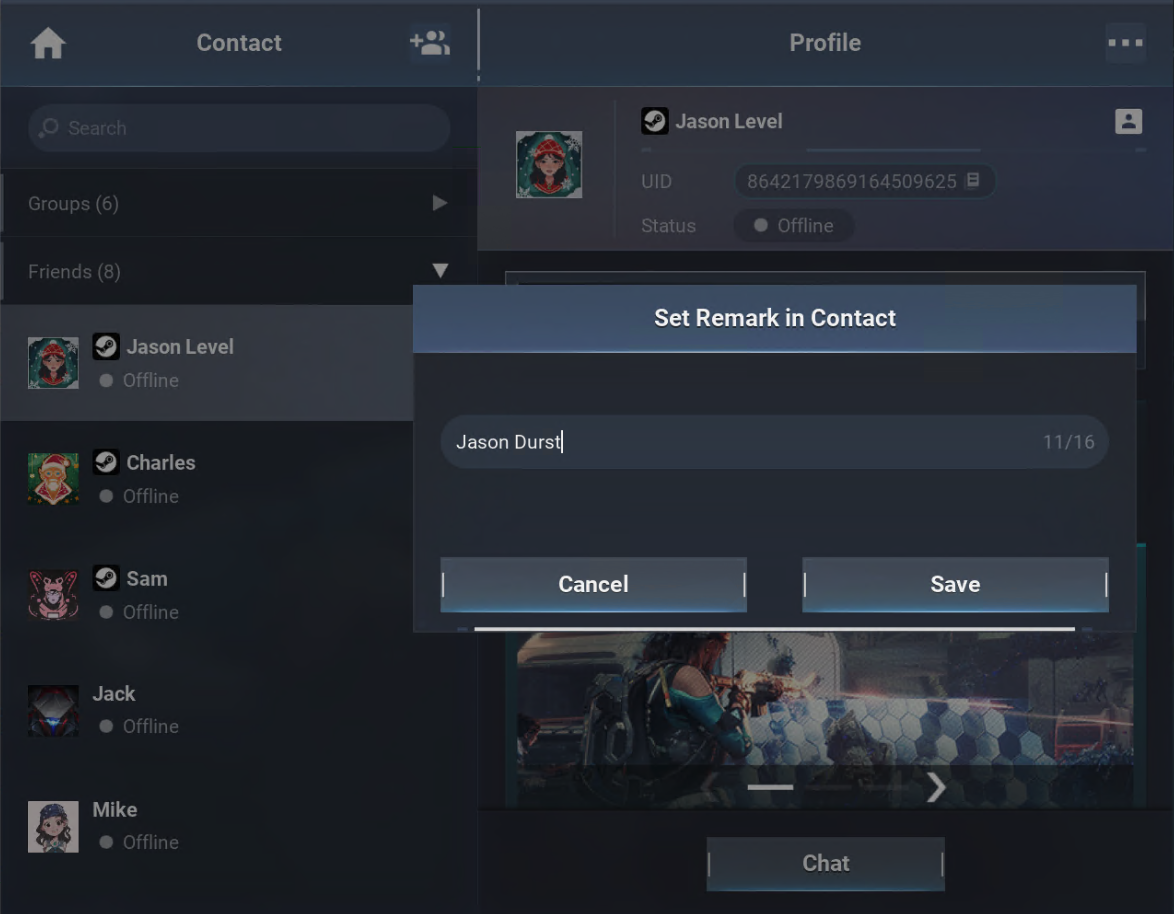
2.1.2.3 Block a friend
When player A blocks player B, player B will be moved into the blocklist of player A.At the same time, player A will be removed from the friend list of player A, and player B will not be able to find player A.Players A and B cannot send messages to each other or invite each other as teammate.When player A unblocks player B, player B will be removed from the blocklist, but will not be automatically added to the friend list of player A. Player A needs to re-add player B as a friend.
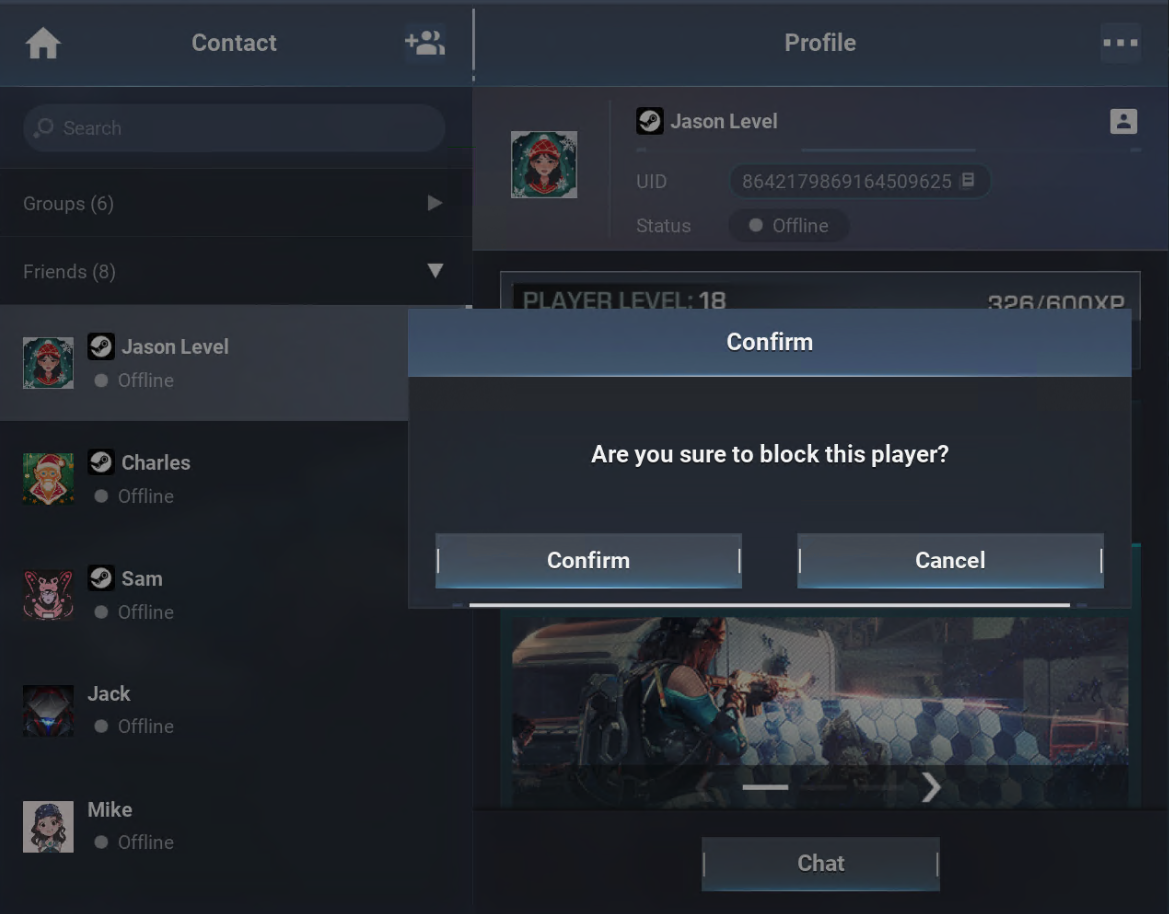
2.1.2.4 Delete a friend
When player A deletes player B, player B will be removed the friend list of player A, and player A will also be removed from the friend list of player B. However, players A and B can search for each other and re-add each other as a friend.
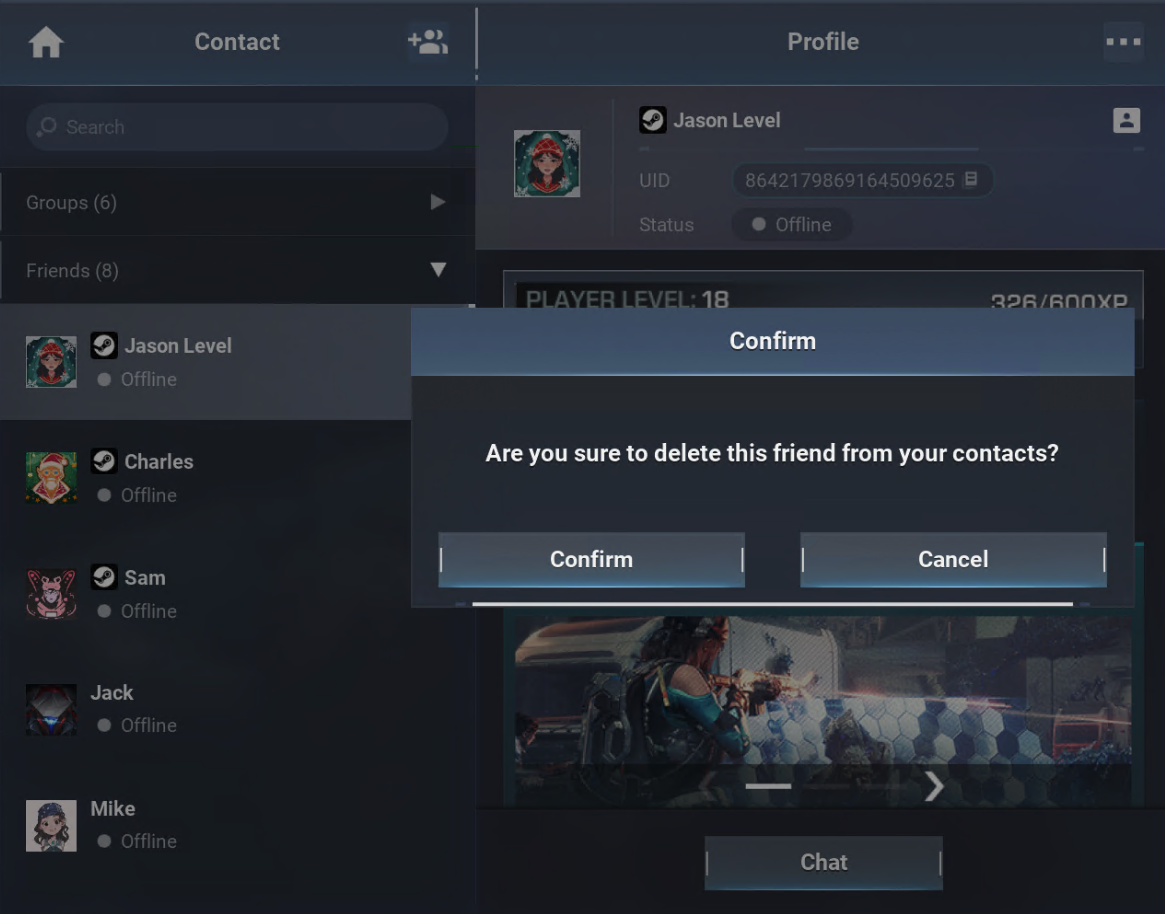
2.1.3 Add a friend
Click the menu icon in the upper-right corner of the friend list to enter and select "Add Friend" .
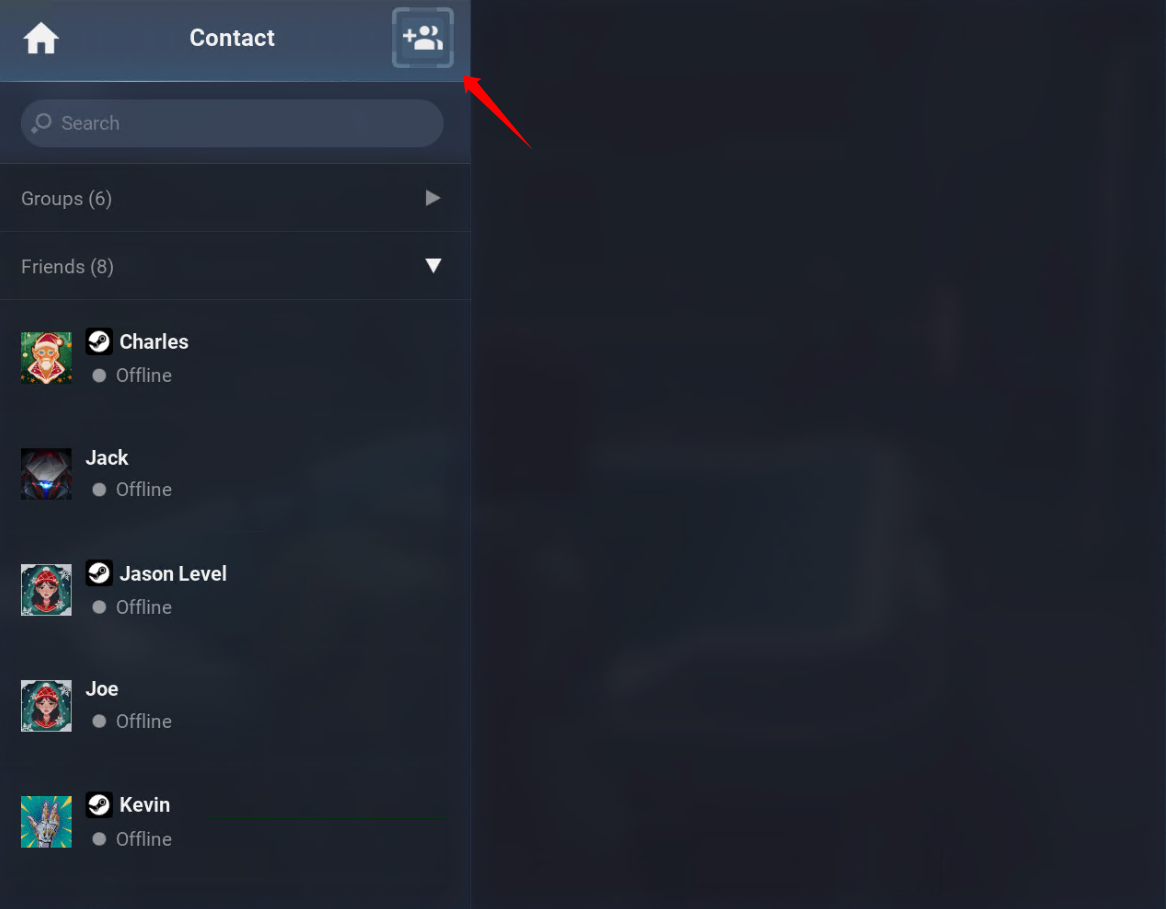
the adding friend page. Four ways are available to add a friend:
- Search by player ID or name to add
- Add a platform friend
- Add a stranger who has recently played games with you as a friend
- Add a stranger on the recommendation list as a friend
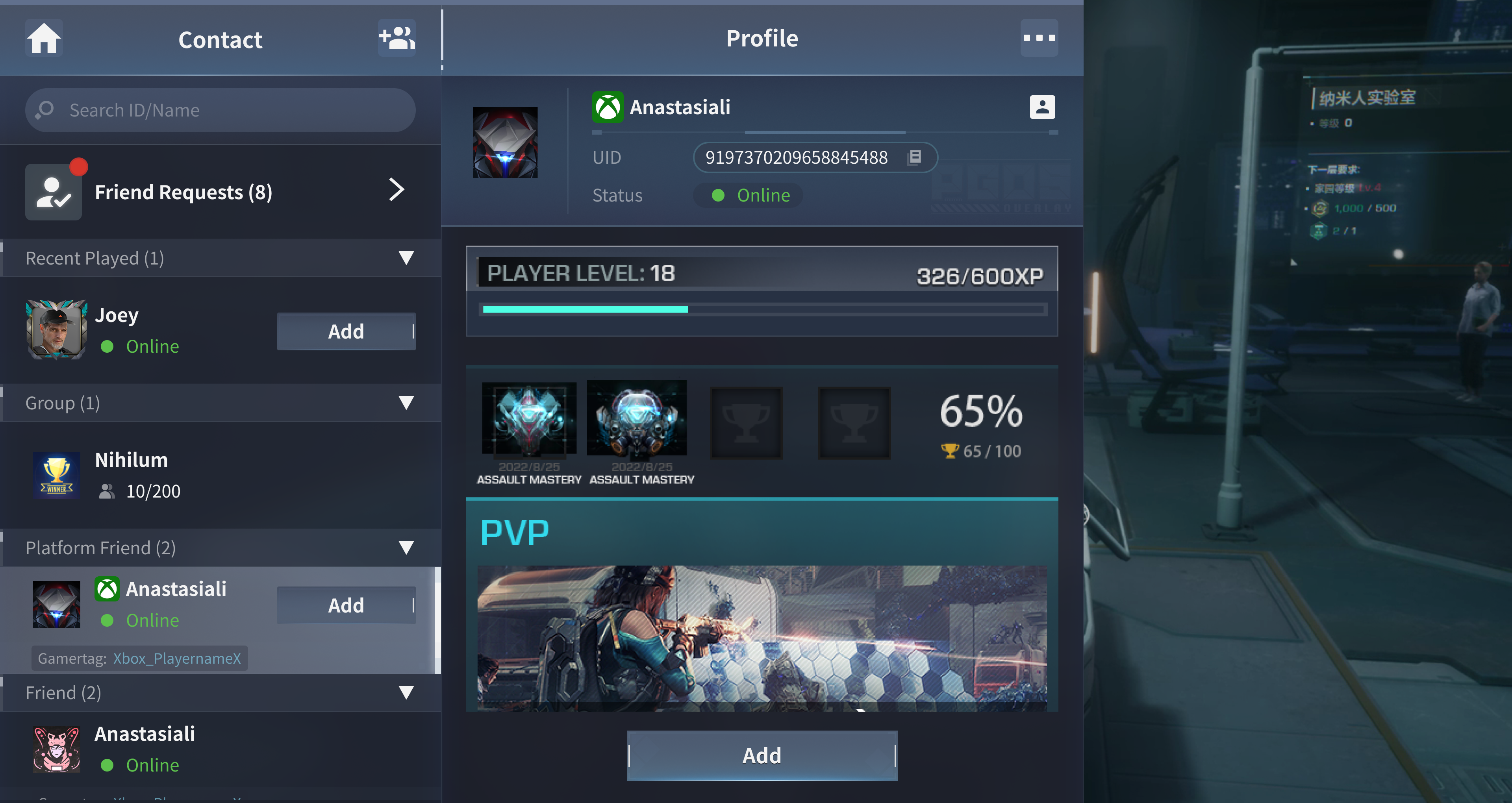
2.1.3.1 Search by player ID or name to add friends
In the search box at the top of the searching friend page, players can enter a player ID for exact search or a player name for fuzzy search to add other players as friends. The search results will be displayed on the list and players can click a player to view their personal profile.
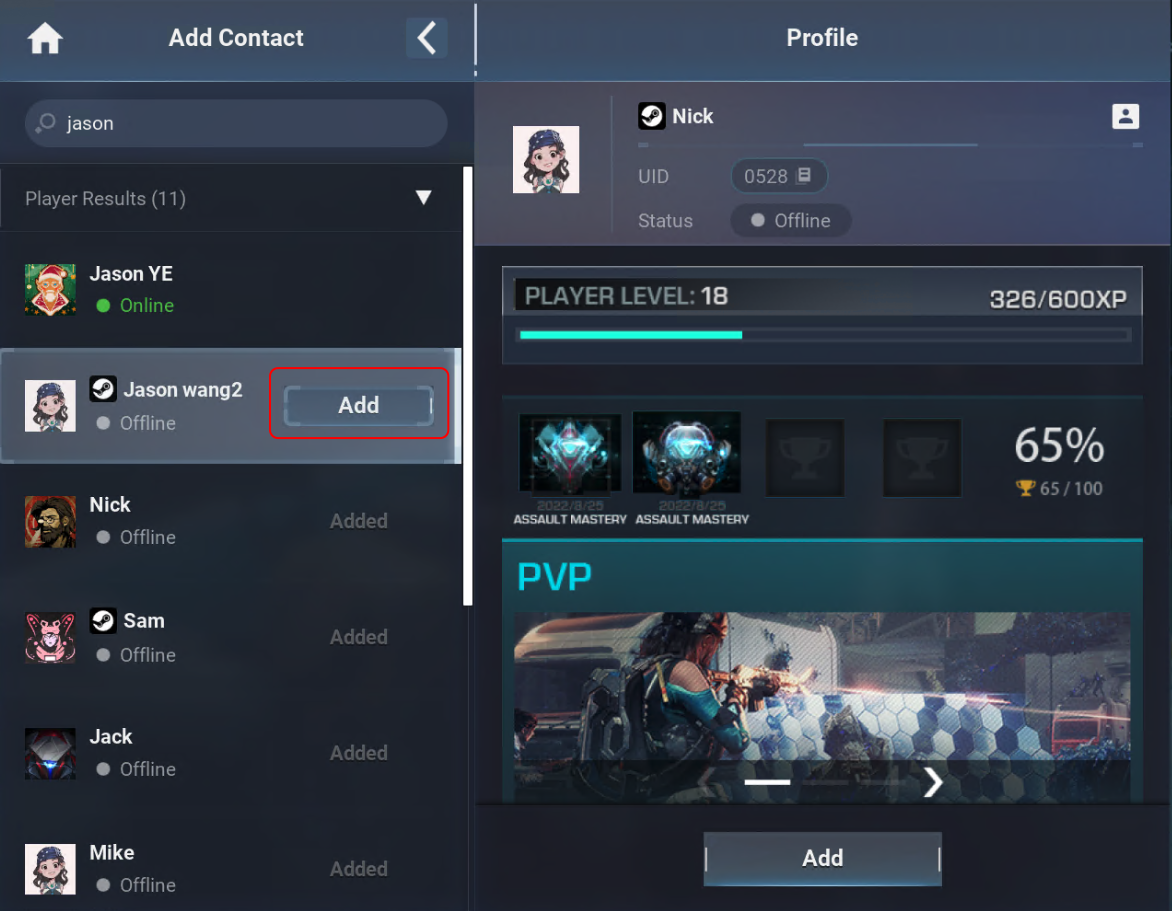
After clicking the "Add" button, players will be prompted that a friend request has been sent. The other party will appear in the friend list after accepting the friend request.
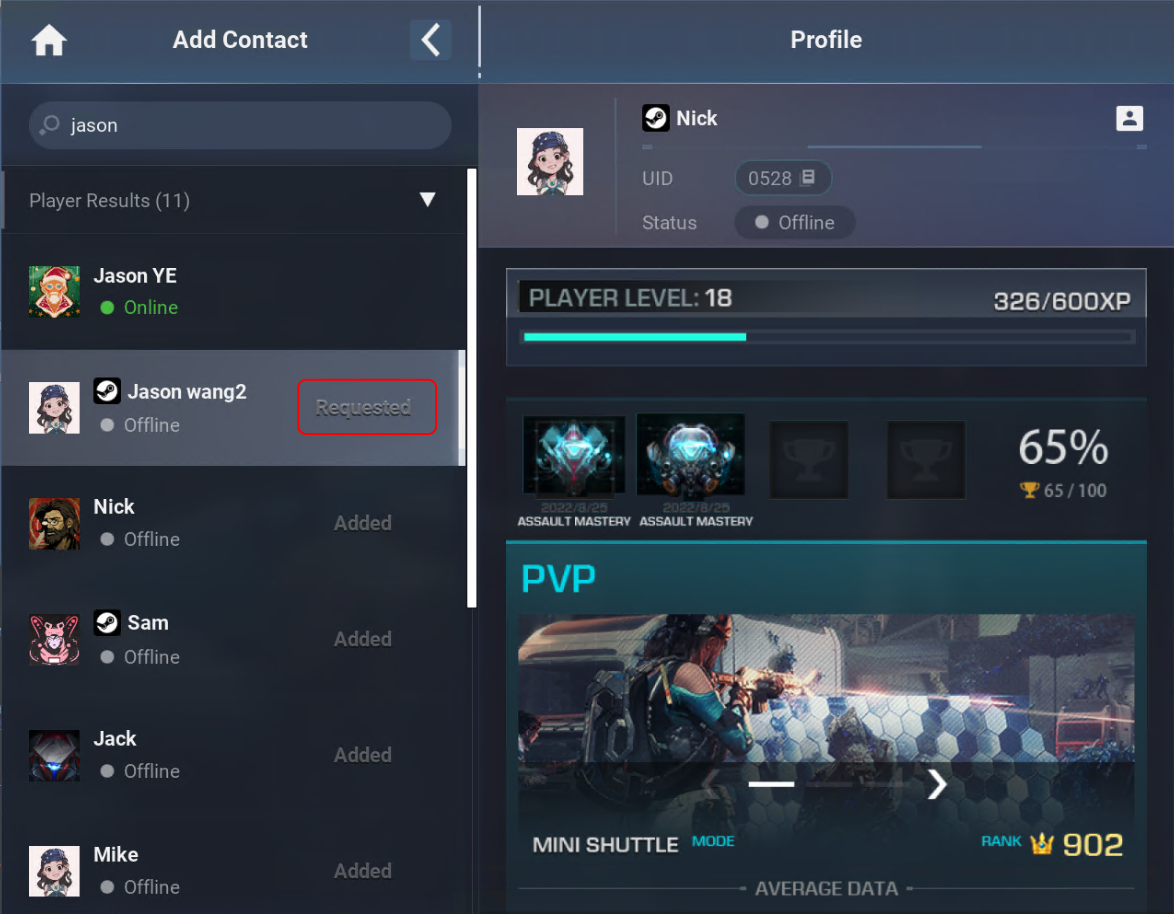
2.1.3.2 Add a platform friend
Players who log in to the game using the platform account can add a friend on the platform by searching the platform friend list on the searching friend page. Players can directly send a friend request to platform friends who have already created an account of the game.
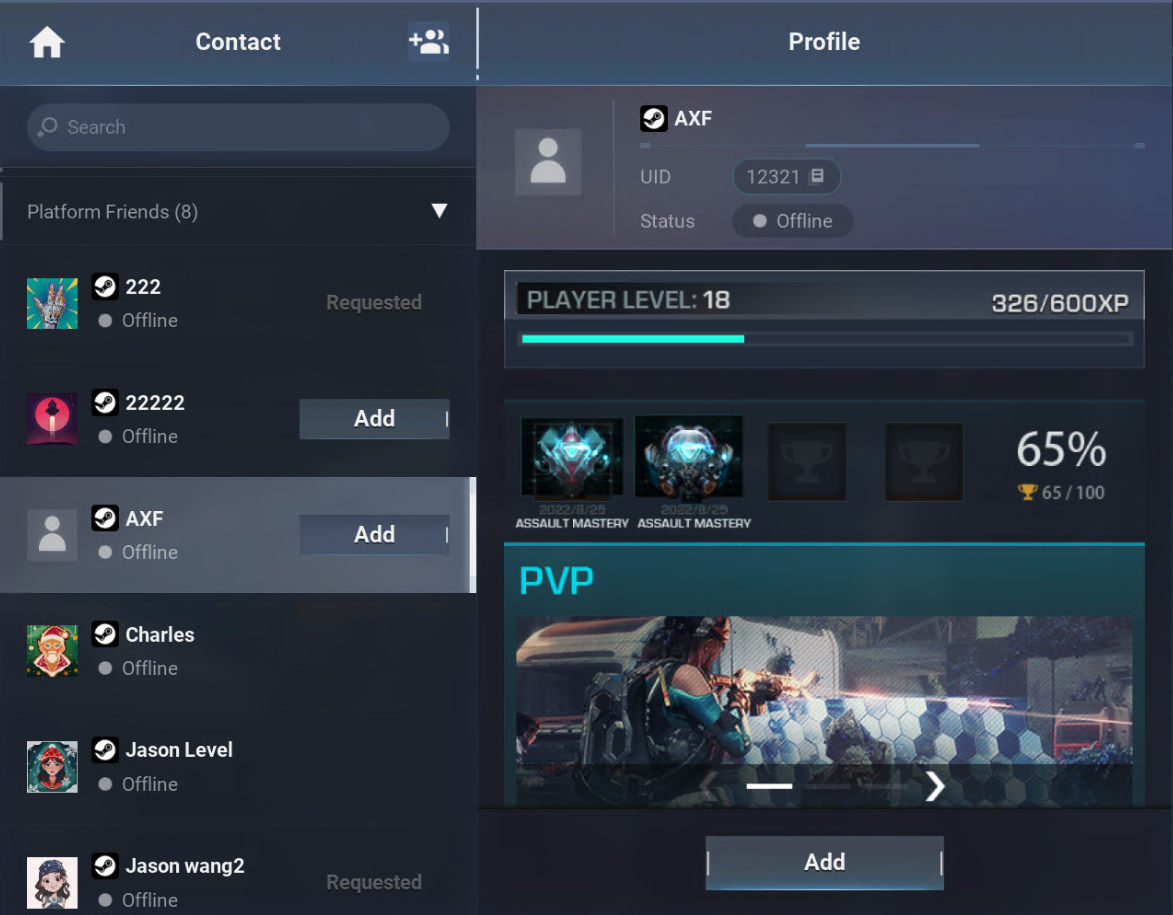
For platform friends who have created a game account, players can click the "Add" button to send a friend request to them.
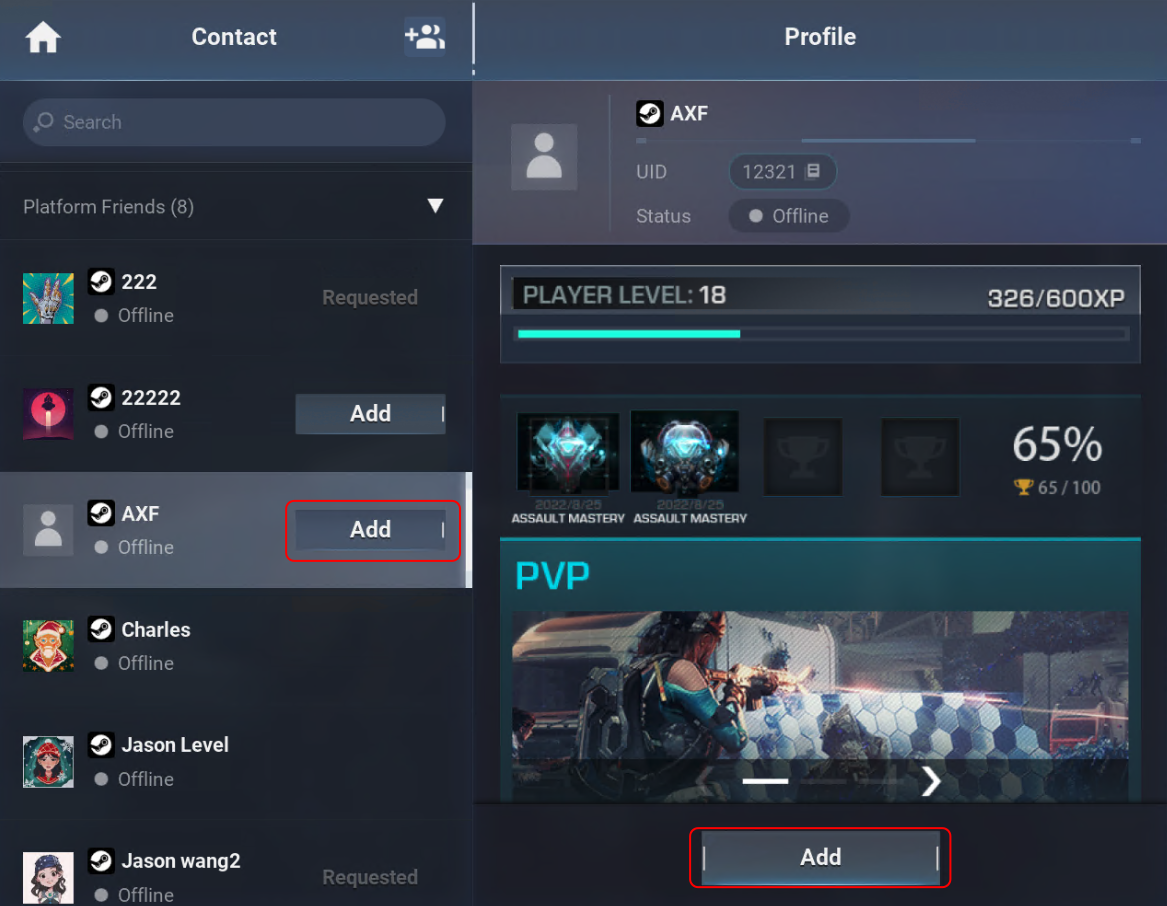
2.1.3.3 Add a stranger who has recently played games with you as a friend
Developers can put a stranger who has recently played games with a player into the "Add Friend" list, and the player can send a friend request to the stranger.
2.1.3.4 Add a stranger on the recommendation list as a friend
Developers can use the friend recommendation function of PGOS to import randomly recommended strangers. The randomly recommended strangers will appear on the recommendation list of the adding friend page, and players can directly send a friend request to these strangers.
2.1.4 Friend request list
If the current player receives a friend request from another player, the "Friend Request" button will appear at the top of the friend list page. The current player can click the button to enter the friend request list page to accept or reject the friend request.
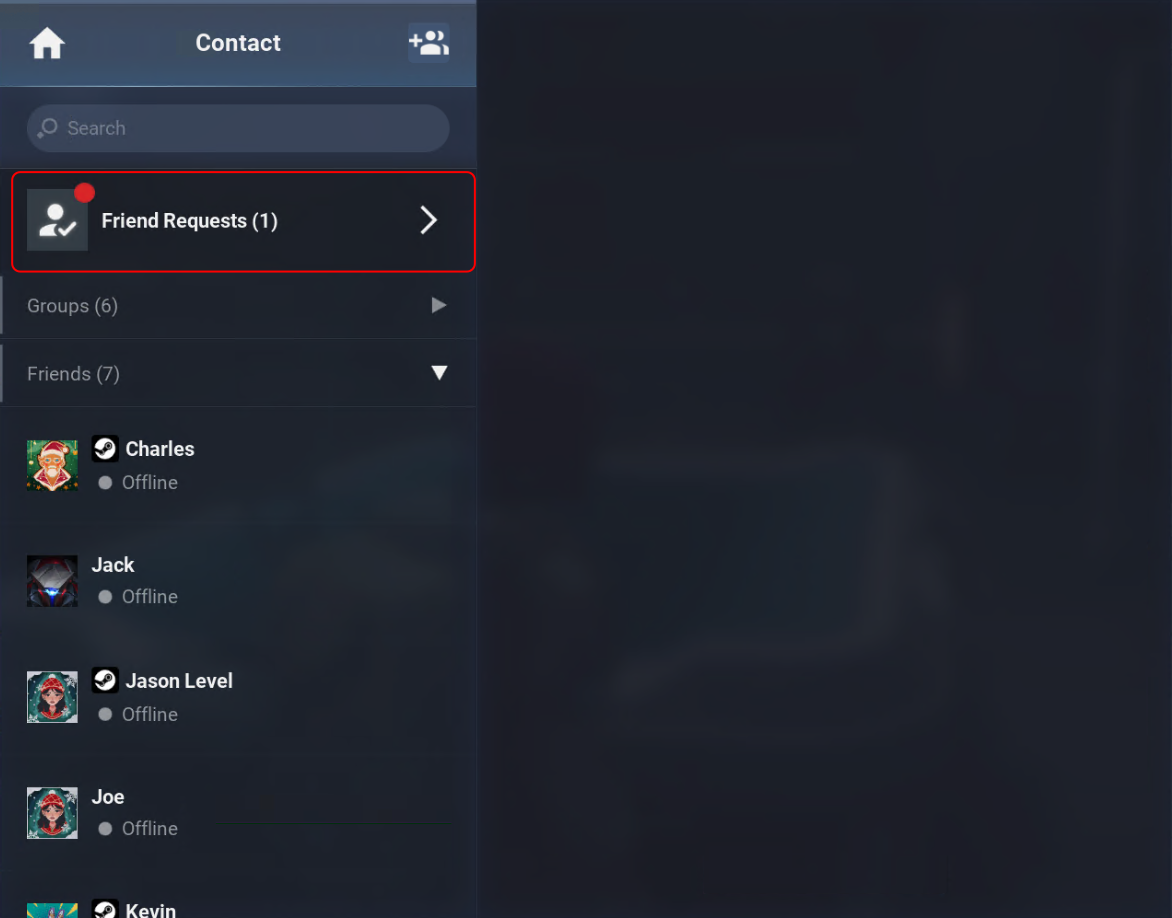
2.1.4.1 Friend request handling
Players can accept or reject a friend request on the friend request list page. After a friend request is accepted, the player sending the friend request will receive a prompt message showing that the friend request is accepted. If a friend request is rejected, the player sending the friend request will not receive any notification.
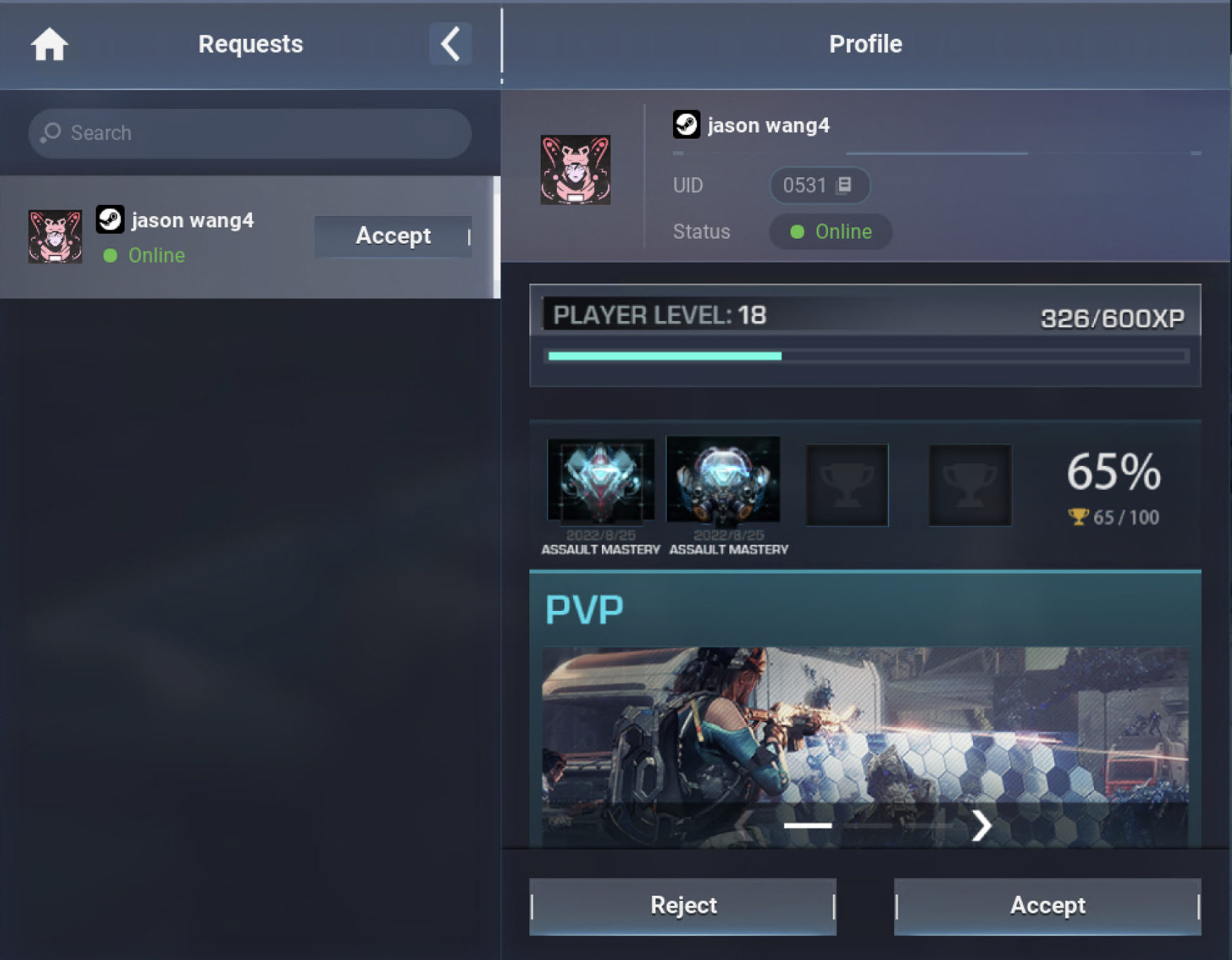
2.2 Mobile Platform
Coming soon.